Rater Selection-Adding Raters
Participant Rater Selection Page
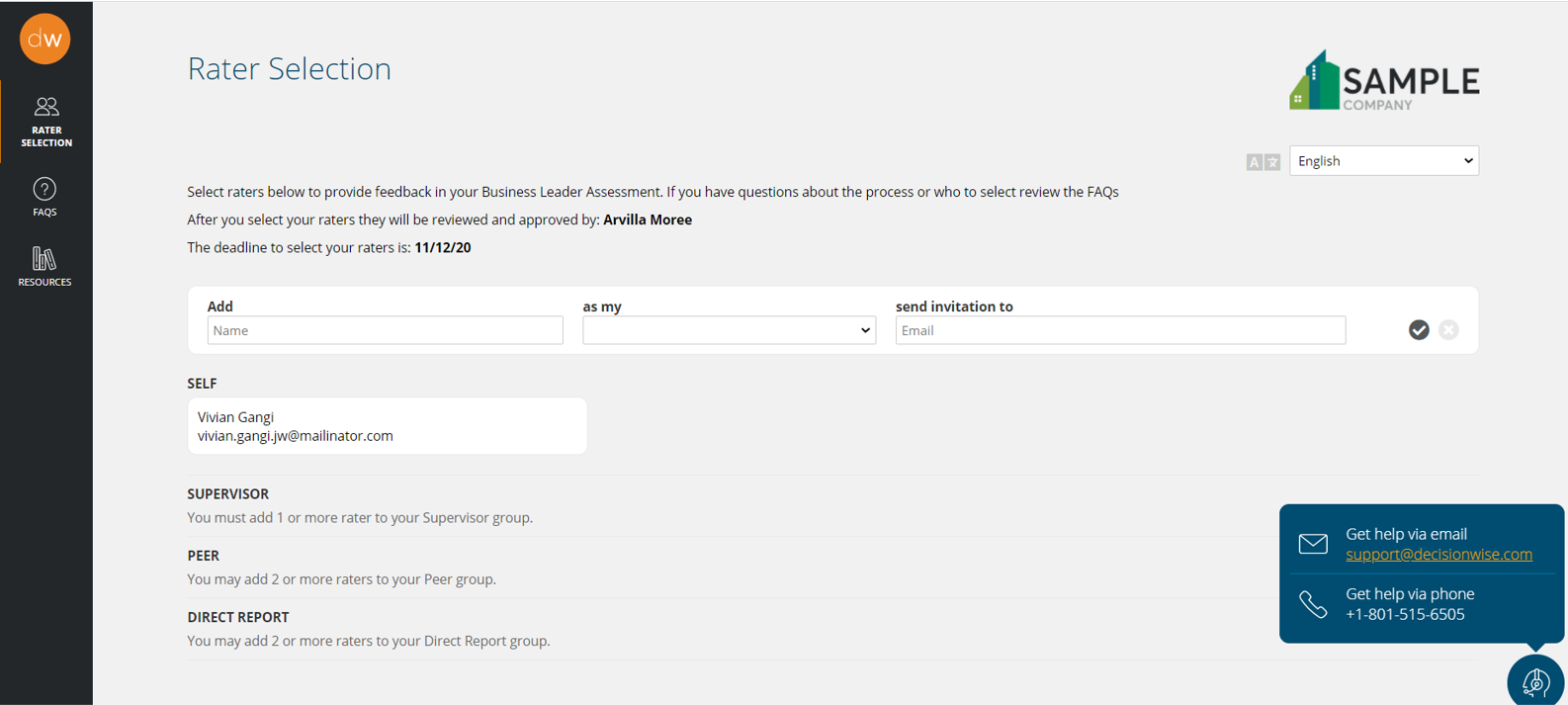
When a participant clicks on the link in their invitation email, they will be directed to their own “Rater Selection” portal.
Features of this portal are:
- Unique to each participant.
- Mobile friendly.
- Able to translate into any available language.
- Shows contact information for DecisionWise support.
- Access to FAQ’s established by your organization.
- Access to Resources established by your organization.
Adding a Rater from the Rater Pool
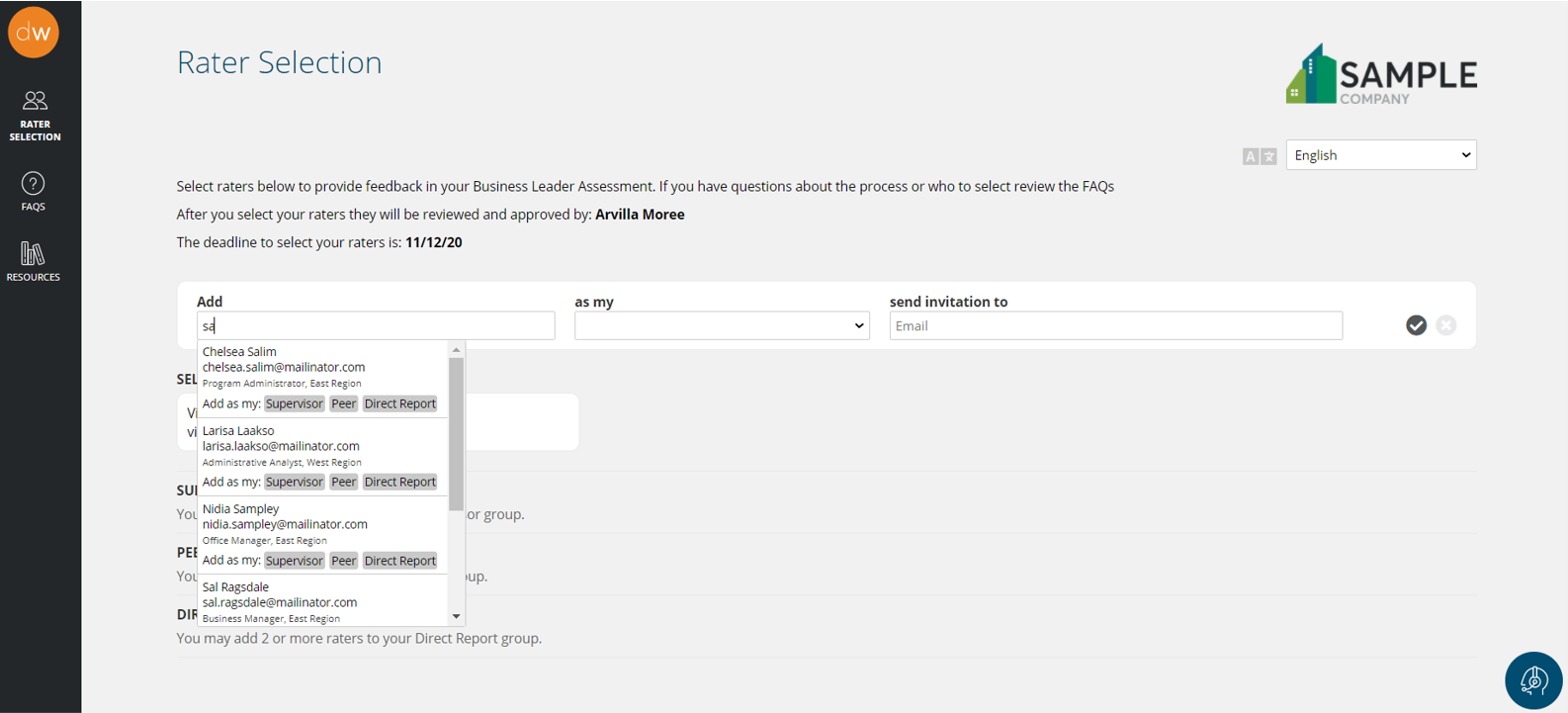
To simplify the rater selection process, some organizations choose to have participants select raters from a pre-defined rater pool. After enabling the “select from rater pool” in the settings tab of the assessment, raters will be able to choose from this pre-defined list. Any rater not on the list can be added manually as described below.
The participant begins to type the name of the rater and options will appear. The participant then selects the rater and the category.
Rater selection is complete once pre-defined minimums have been met. Minimums are settings that require either certain types of rater groups or a minimum number of raters within a rater group.
Add Raters Manually
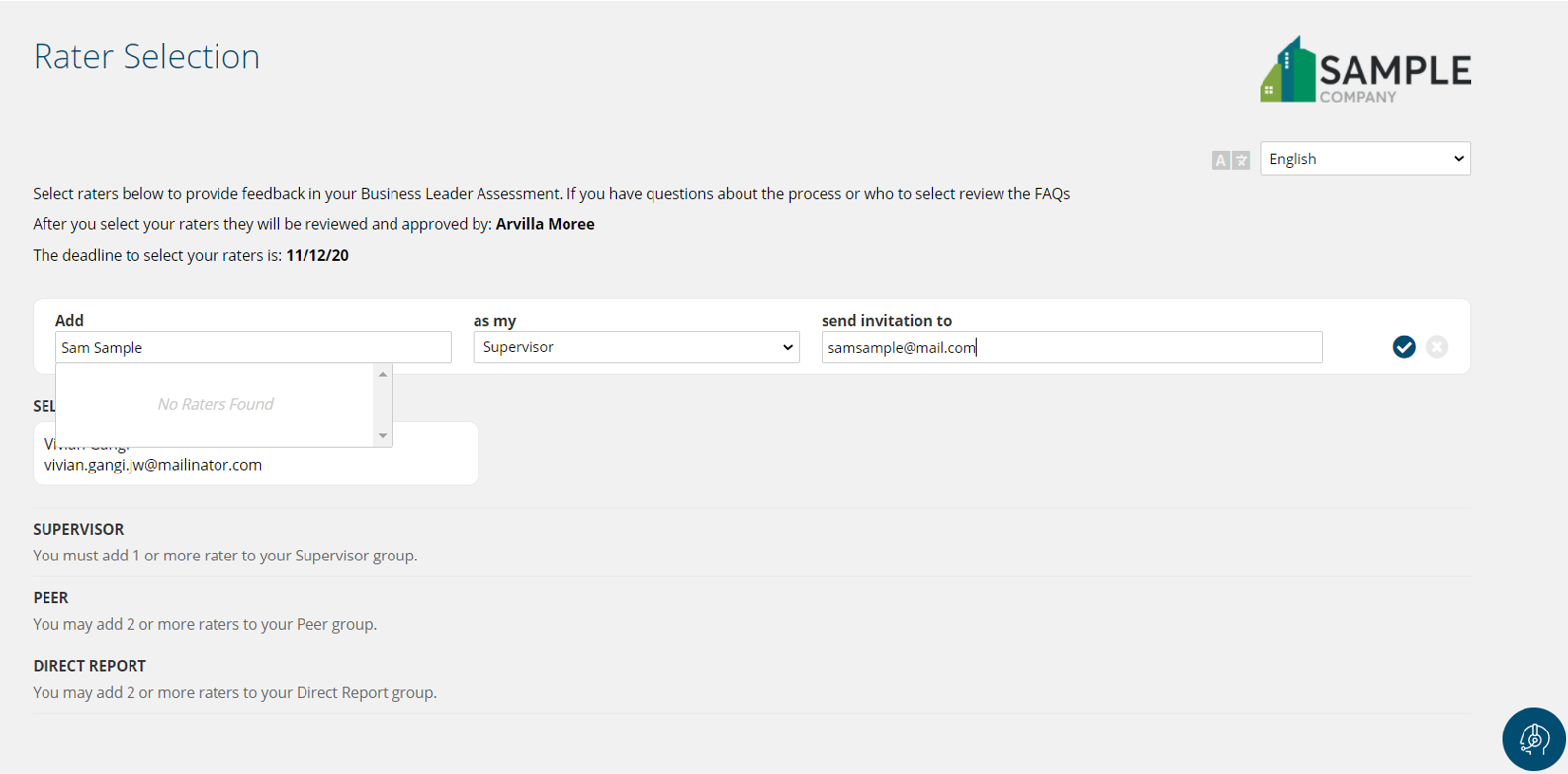
Participants can add raters manually by typing in the rater name, selecting the group where the rater will be assigned, entering the rater’s email address and when complete, selecting the blue check box. A rater can be deleted by selecting the “X” adjacent to any rater.
When a participant is done adding raters and has met the minimum requirements, they will choose the “submit raters” button in the bottom left corner. Again, the platform allows for configurable minimum requirements, which define which rater groups are mandatory and the minimum number of raters that must be used within each type of rater group.
No Rater Approval: If there is no rater approval process, raters will receive an email to complete the assessment based on the scheduled time for the assessment.
Rater Approval: If rater approval is in effect, the approver in charge of approving raters will receive a notification that raters are waiting to be approved.
