Participants-Reporting
Reporting Tab (Final Feedback Reports for Participants)
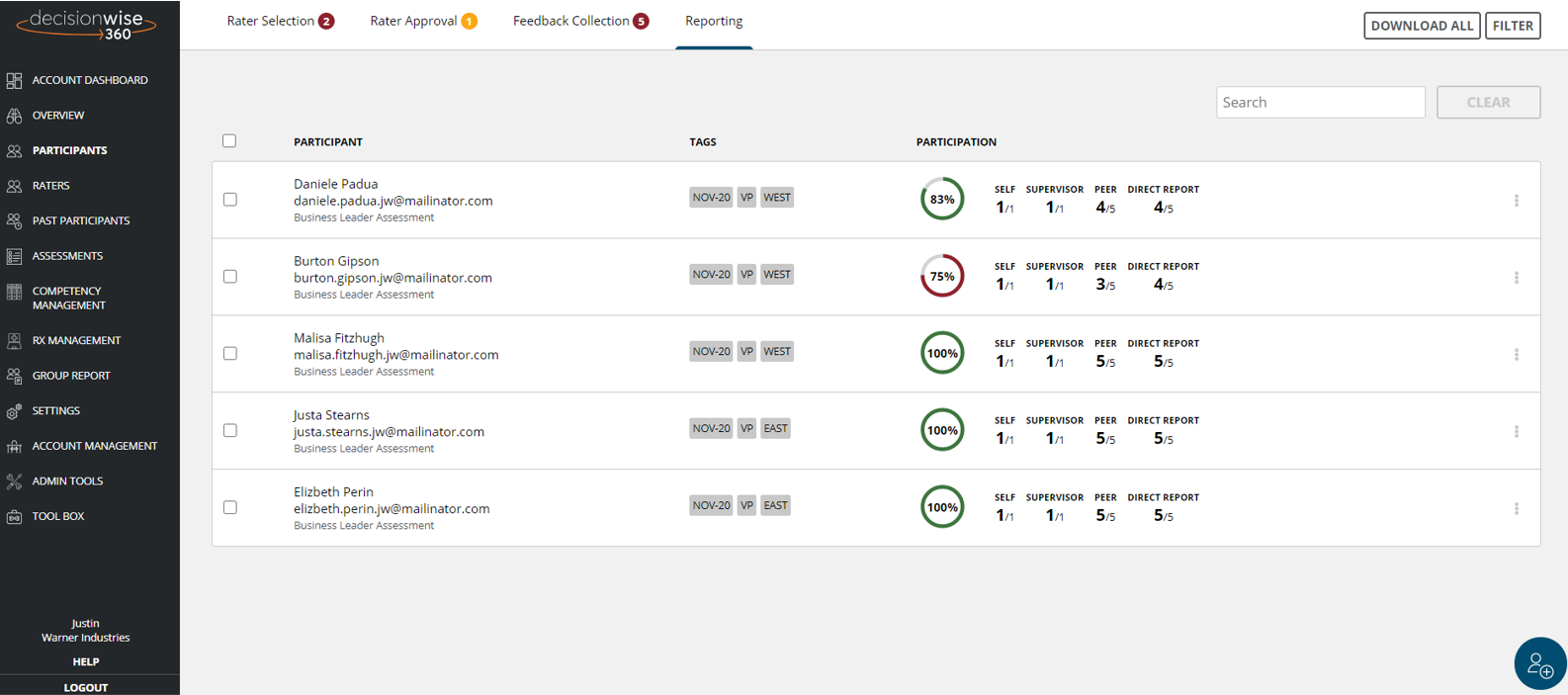
The “Reporting” tab on the to of the “Participants” page shows all participants who have completed the feedback collection process. This data shows you participant name, email address, assessment completed, assigned tags, and participation rates. A participation rate that is highlighted in red instead of green means that rater participation did not meet the minimum requirements. You can make bulk modifications in this page by selecting the checkboxes to the left of the participants.
In addition to the displayed data, you have several options from this page:
- View a participant’s feedback report.
- Reopen a closed assessment.
- View a participant’s details.
- Mark a participant as complete.
- Remove a participant from the process.
View a Participant's Individual Feedback Report
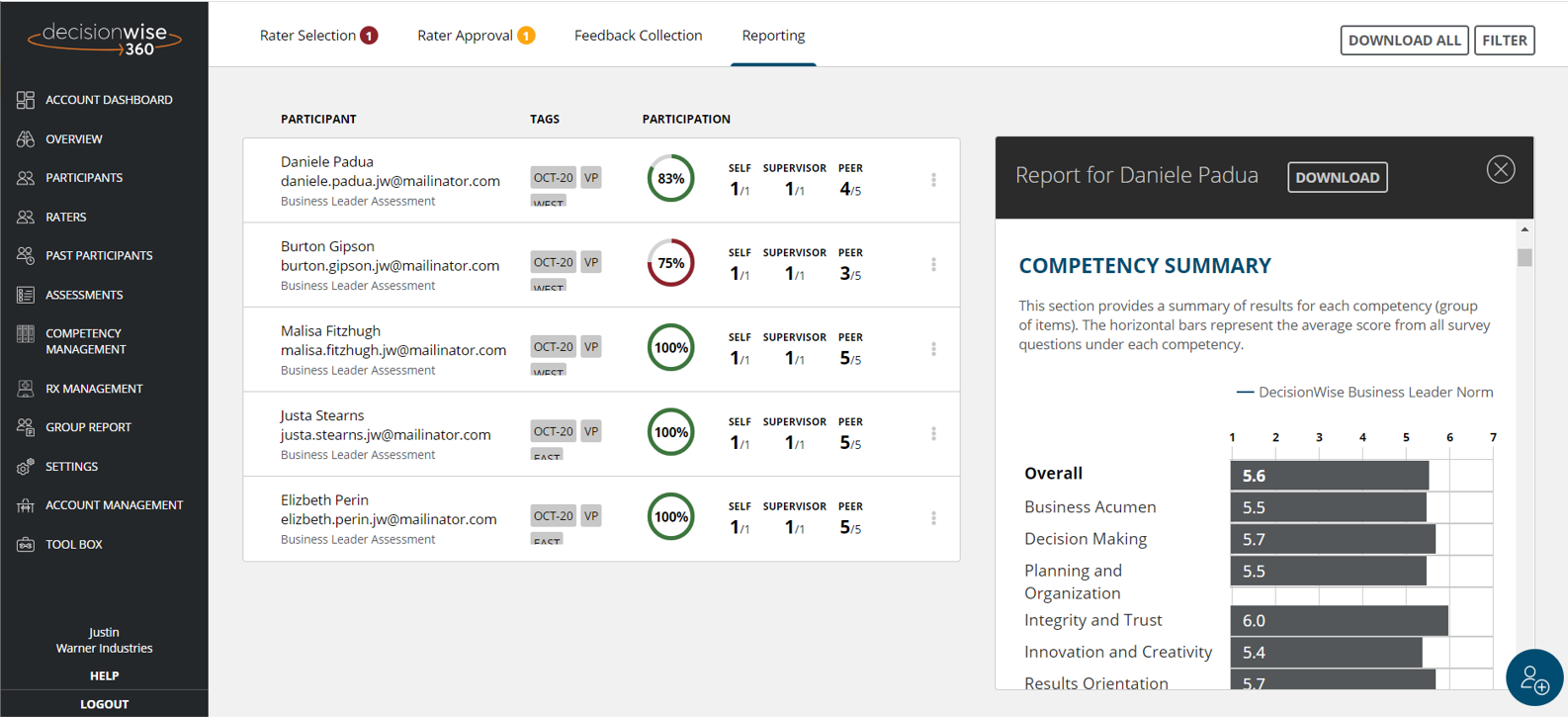
You can view a individual feedback report for any participant by selecting the “view report” link. The report can be viewed in it’s entirety in the “Report View” pane to the right. Any changes to an assessment’s settings will update a participant’s report in real time.
To share an individual feedback report with a participant and/or coach, simply click the download button to produce a PDF version of the report.
Best Practice: It is recommended that an individual feedback report not be shared with anyone other than the participant and/or coach. If you are sharing an individual feedback report with other people, please communicate this intention to the participant prior to beginning the feedback collection process.
Re-open a Closed Assessment
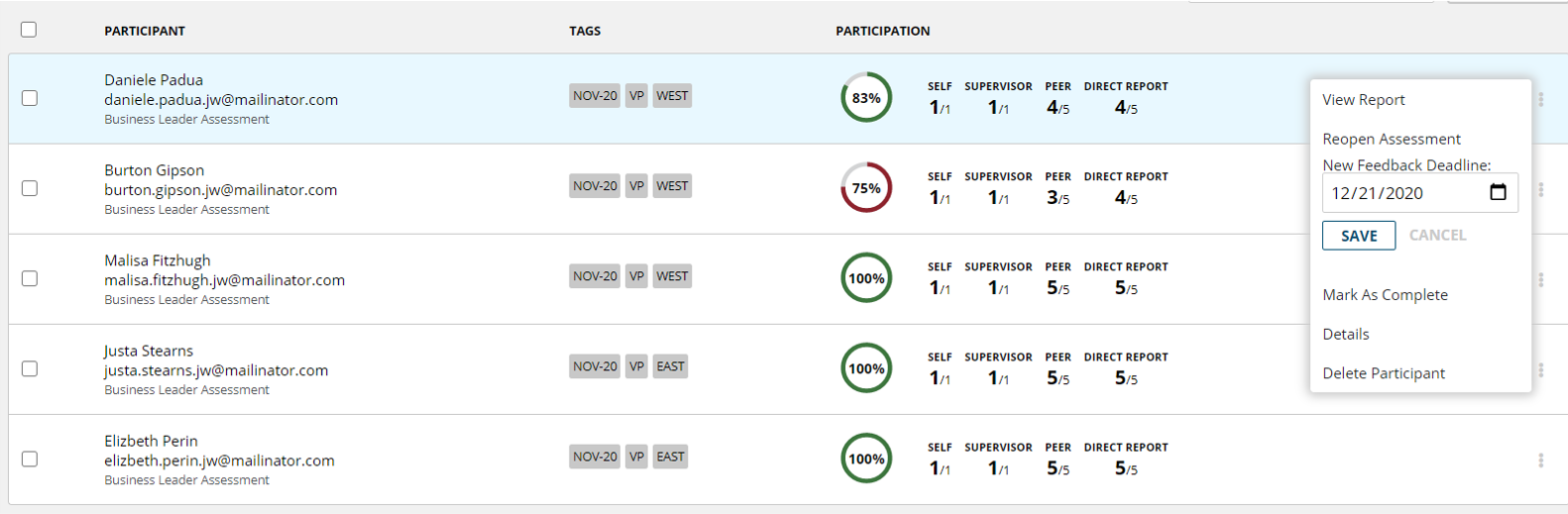
There are times when you need to re-open a closed assessment. You can do this from the “Past Participants” section in the gray navigation bar on the left side of the screen and then select “Reopen Assessment” after clicking on the three dots.
To re-open an assessment add the new closing date and then click “Save.” Complete the verification prompts and the participant will then move back into the Feedback Collection process.
Viewing and Changing Participant Details
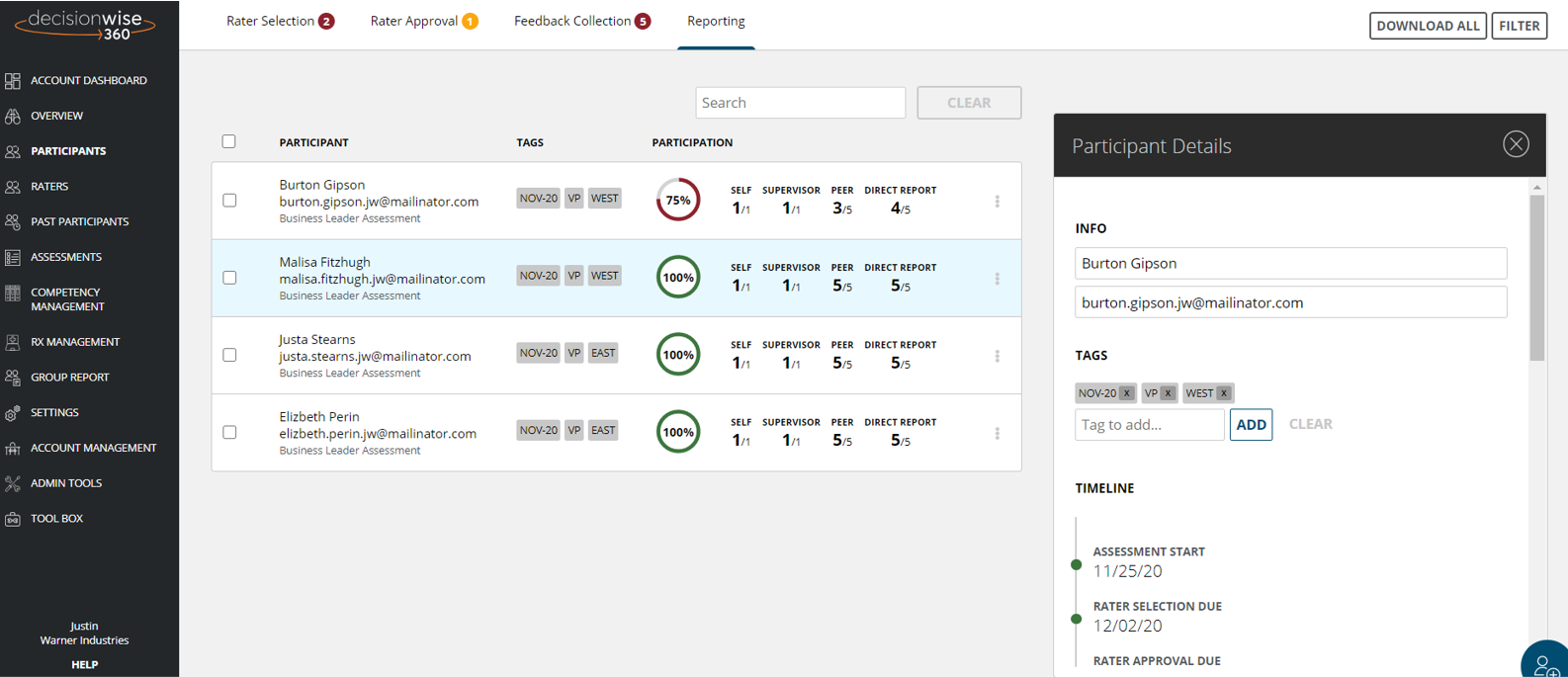
To view or change a participant’s details, find the participant, click or hover on the 3 vertical dots and select “Details.” The “Participant Details” pane will appear. From there you can:
- Modify a participant’s name.
- Modify a participant’s email address
- Add additional or new tags.
- View the proposed timeline-based on your timeline settings.
- View and edit a participant’s raters.
- Set up trending for reporting.
Mark a Participant as Complete
When a participant completes the assessment process and has received their individual feedback report, the participant should be marked as complete. When a participant is marked as complete, they will move into the Past Participants page should you need to access their information again the future. .
Best Practice: Participants should be marked as complete once they have received their individual feedback report to help you manage only the active participants that are progressing through the process.
