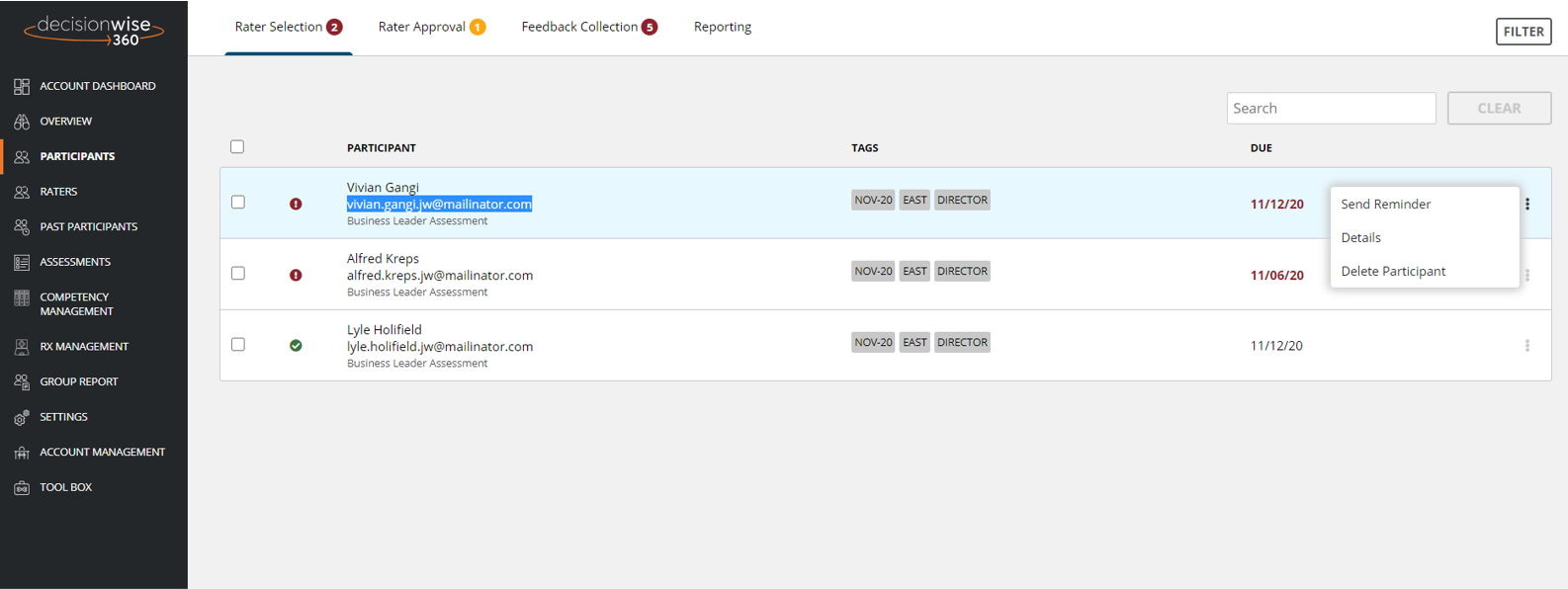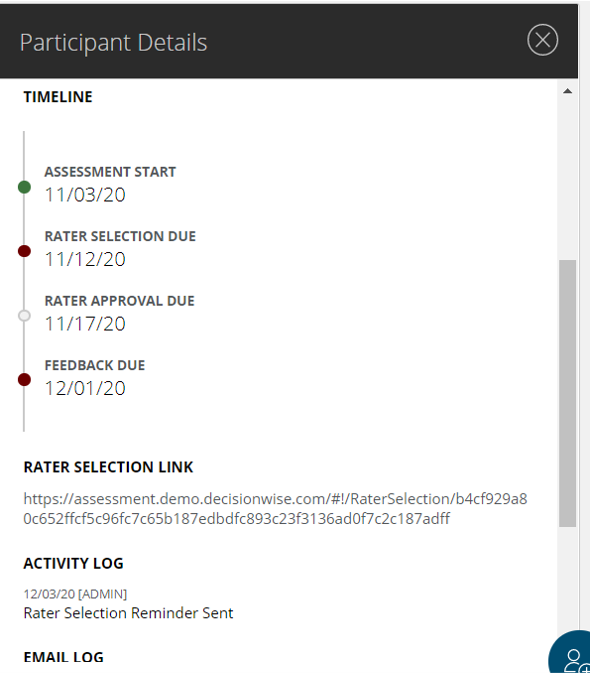After participants have been selected to receive a 360-degree feedback assessment, they will receive an email inviting them to select their raters (evaluators).
DecisionWise recommends that participants take an active role in selecting their raters, as it promotes investment in the process. Where organizations need additional controls, we recommend using the rater approval process.
The invitation email is scheduled to send at 6:00 am ET the day after the participant has been set-up in the system. Currently, the invitation email is not customizable and information about the raters is pulled directly from the platform’s settings.