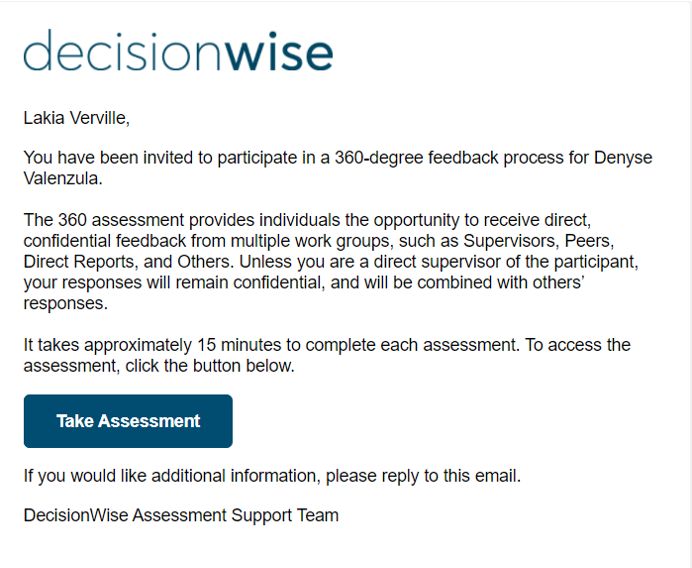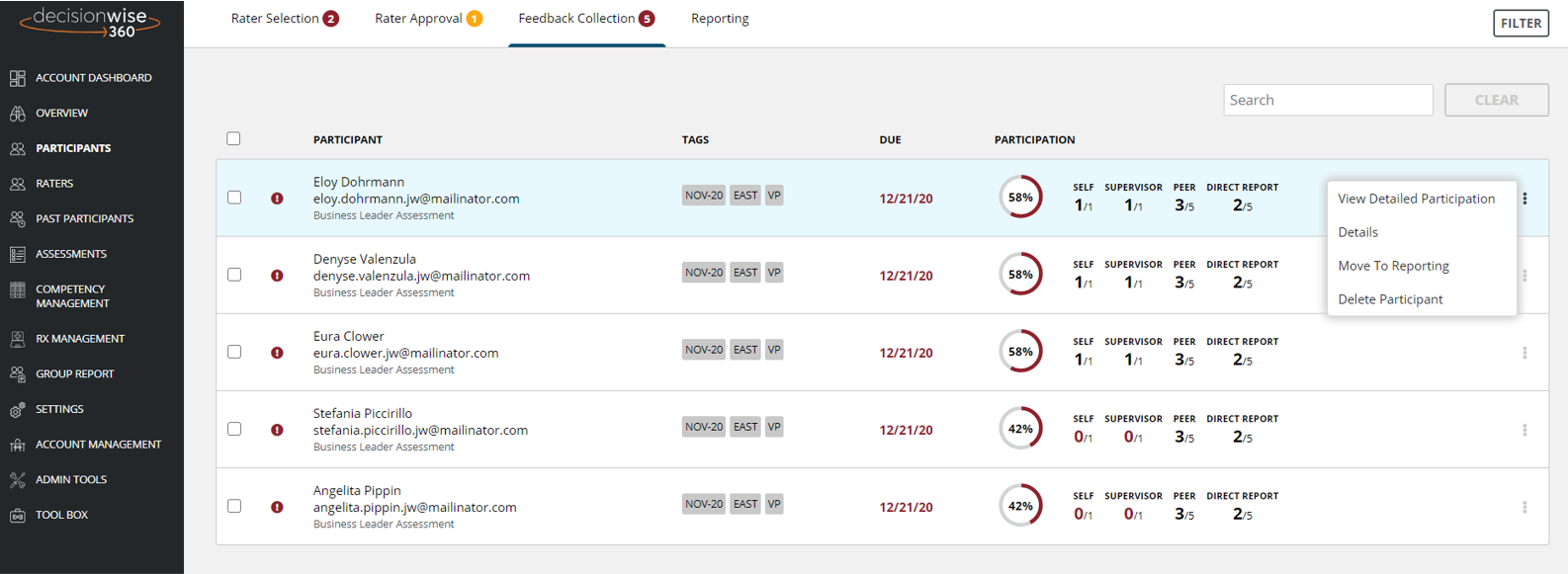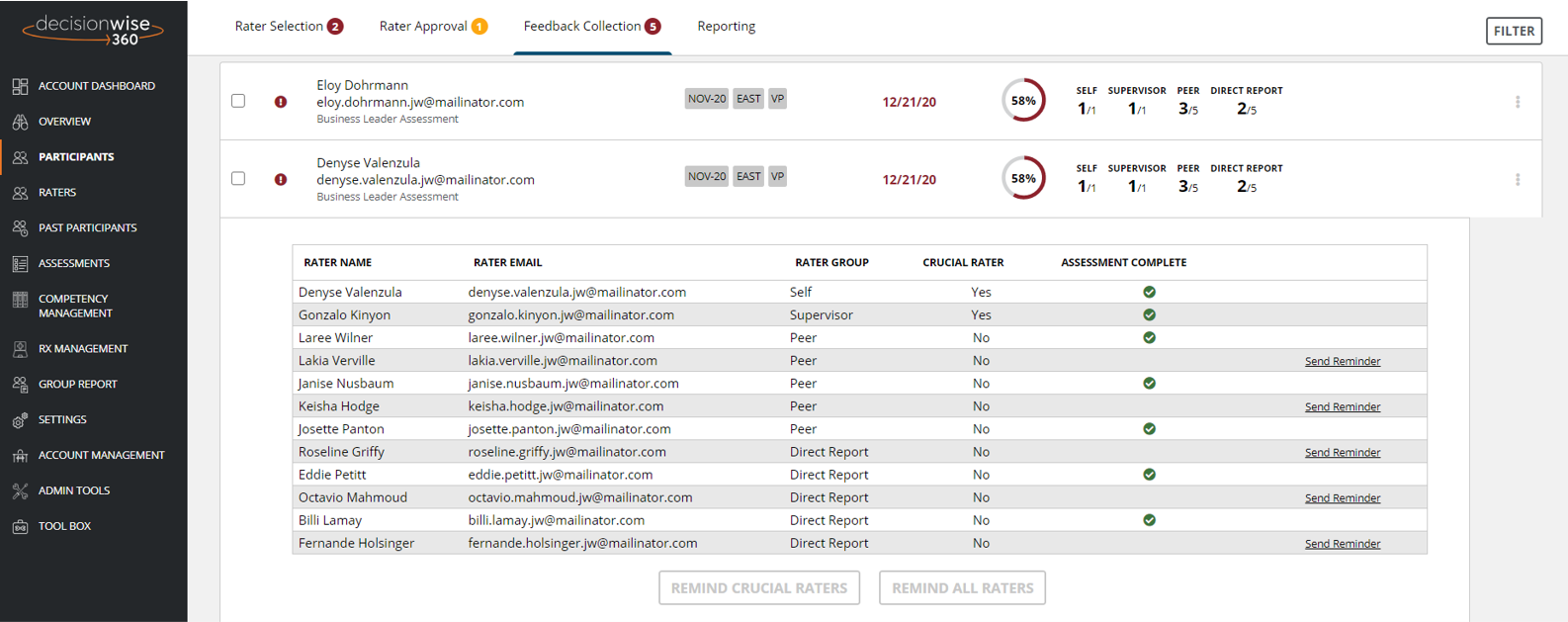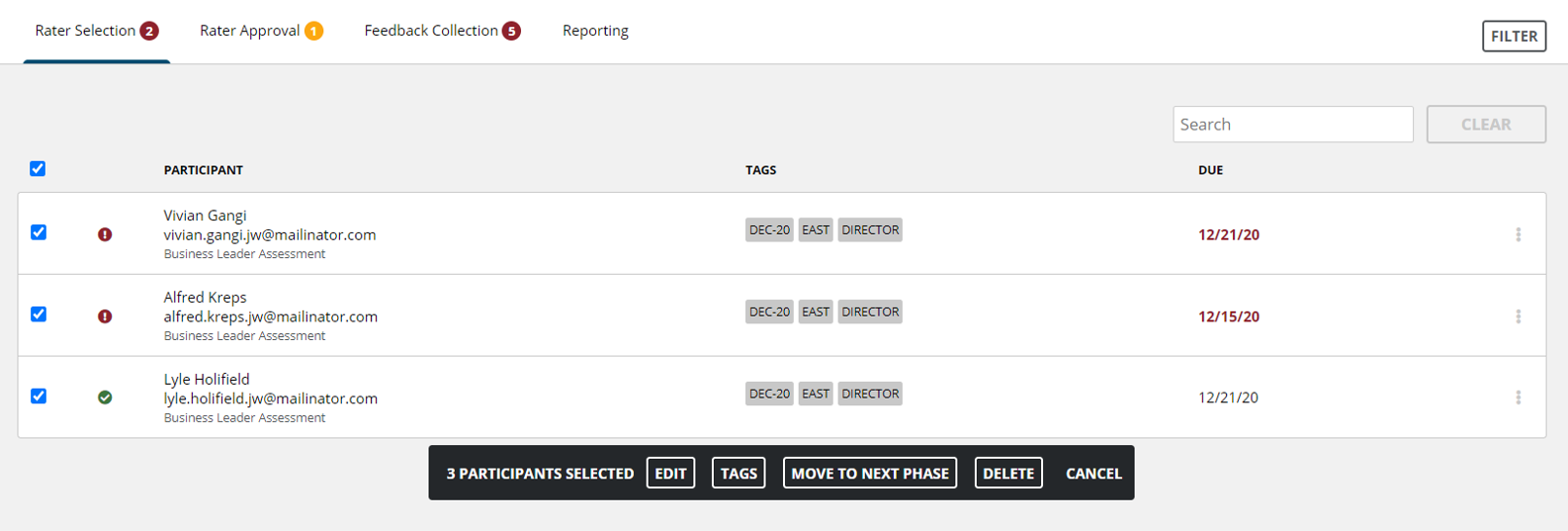Send Reminder Emails to Raters to Complete Their Assessments
The DecisionWise 360 Platform automatically sends raters who have not completed their assessments reminder emails based on the email schedule you have established. However, there may be a need to send reminder emails outside of this schedule. To send a reminder email, find the rater, click “Send Reminder” link on the right side of the rater list. A reminder email, like the one shown here, will send to the rater. This email can not be customized.
You can also select “Remind Crucial Raters” to send a reminder email to Crucial Raters who have not completed the assessment. Or you can select “Remind All Raters” to send a reminder email to all raters who have not completed the assessment. These buttons are in gray and are shown below the table of raters displayed in the participation report.