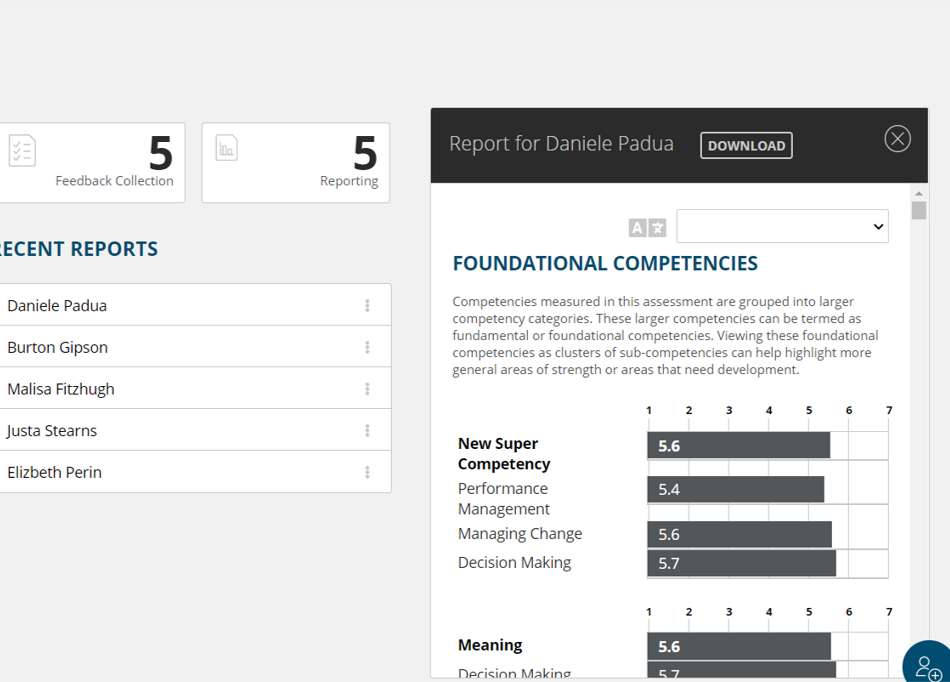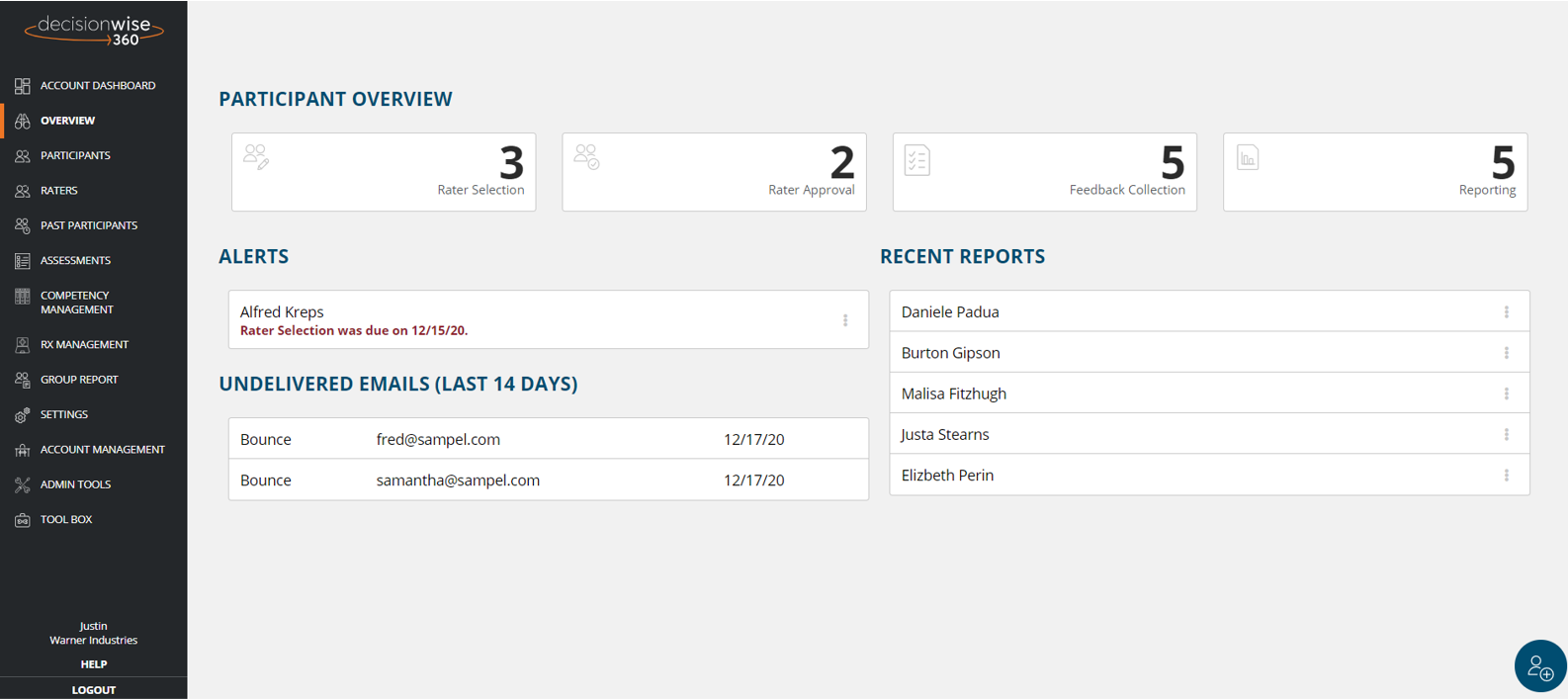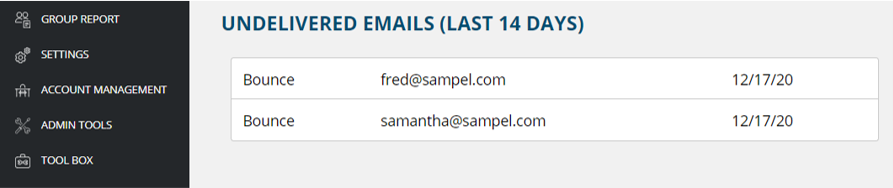In this section you will find participants with individual feedback reports that are ready for them to view and/or are awaiting coaching. Click the three (3) vertical buttons to view the online version of the individual feedback report or to download the participant’s report as an interactive PDF.
You may also mark the participant as having completed the process. It is recommended that once a participant receives their report and/or coaching, they are marked as complete. This will remove them from the active administration phase in the system and move them into the “Past Participants” repository for archival.