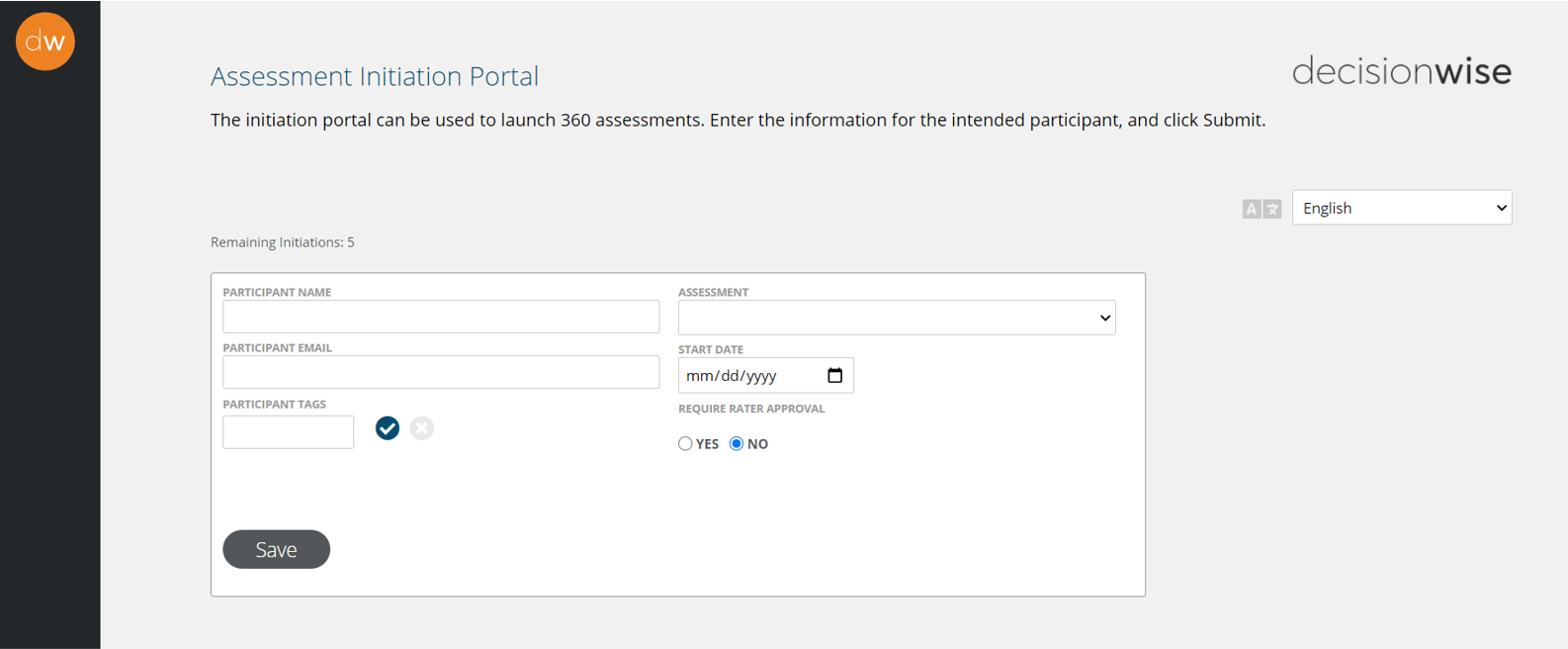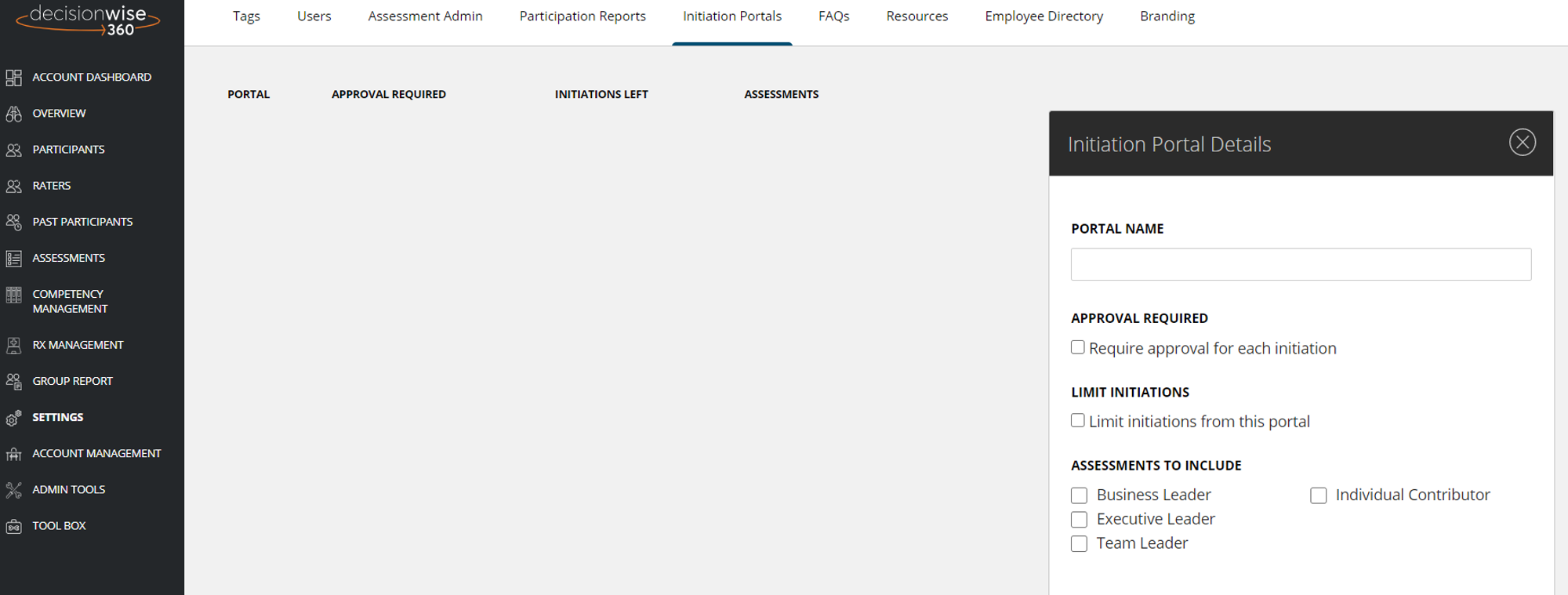
An Initiation Portal can be provided to any manager or HRBP to initiate 360 degree feedback assessments.
To create an initiation portal click on the “add initiation portal” button and a details panel will appear.
- Add a name to the Portal
- Select if you require approval for each initiation. This is helpful if you want to provide managers the ability to initiate assessments, but you want additional oversight.
- Check if you want to limit the number of assessments per portal. This is important when you have purchased a fixed number of assessments and you want to allocate those assessments to specific groups.
- Select the assessments you want to make available to the portal.