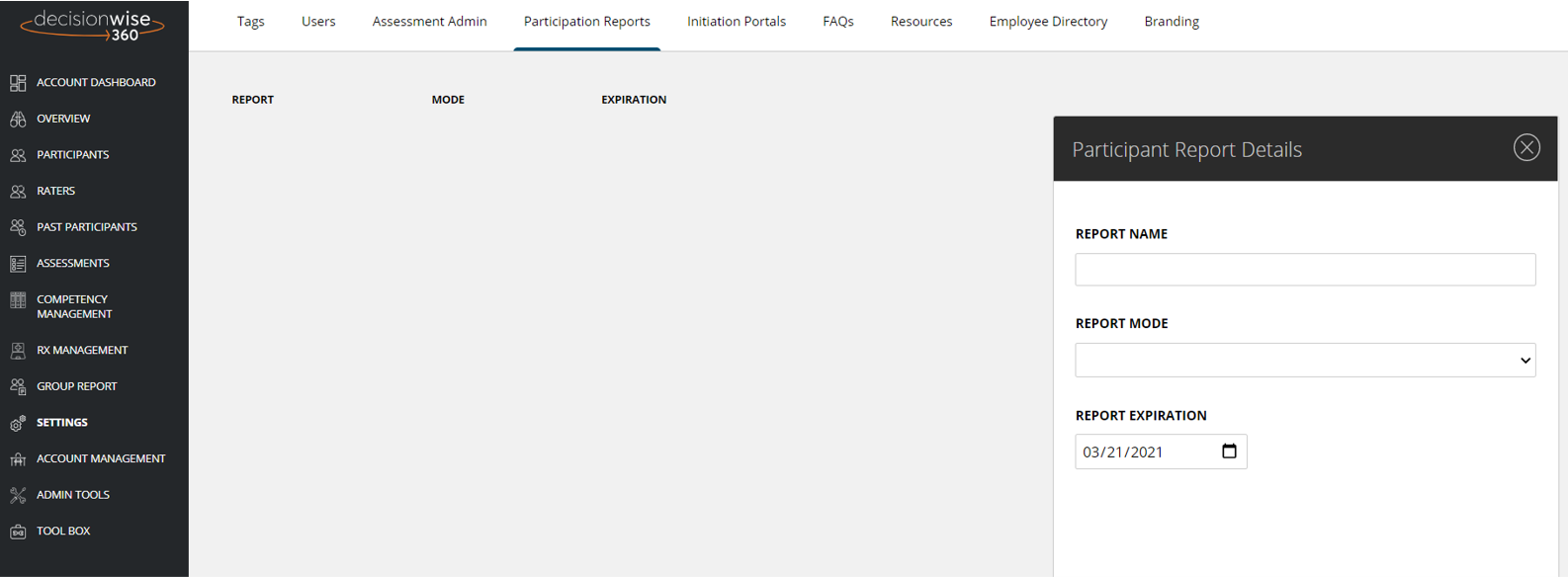Participant Panel
Rater Selection and Approval
Completing an Assessment
Individual Reporting
Assessments
Group Reporting
Platform Settings
Settings-Participation Reports
- Participation reports allow you to provide details of the assessment process without violating confidentiality.
To begin the process click “add Participation Report.” A Participation report panel will display
- Name the report
- Select the report mode options
- All participants allows you to see all current participatns
- Selected Participants will allow you to select specific individuals
- Selected Tags will allow you to select specific tags
- Create an expiration date.

After the report has been created, it will display on the list of participation reports. From this list you have several options:
- Click the “View Report” to view the report structure
- Copy the link. This link is what you would share with managers or HRBP’s.
By clicking the three vertical dots to the right of the report information you have 3 additional options:
- Edit-Here you can edit your selected criteria for the report or change the expiration date
- Reset the link- use this function to reset a link if a user changes or you need to change the expiration date
- Delete a report.
Participation Report View
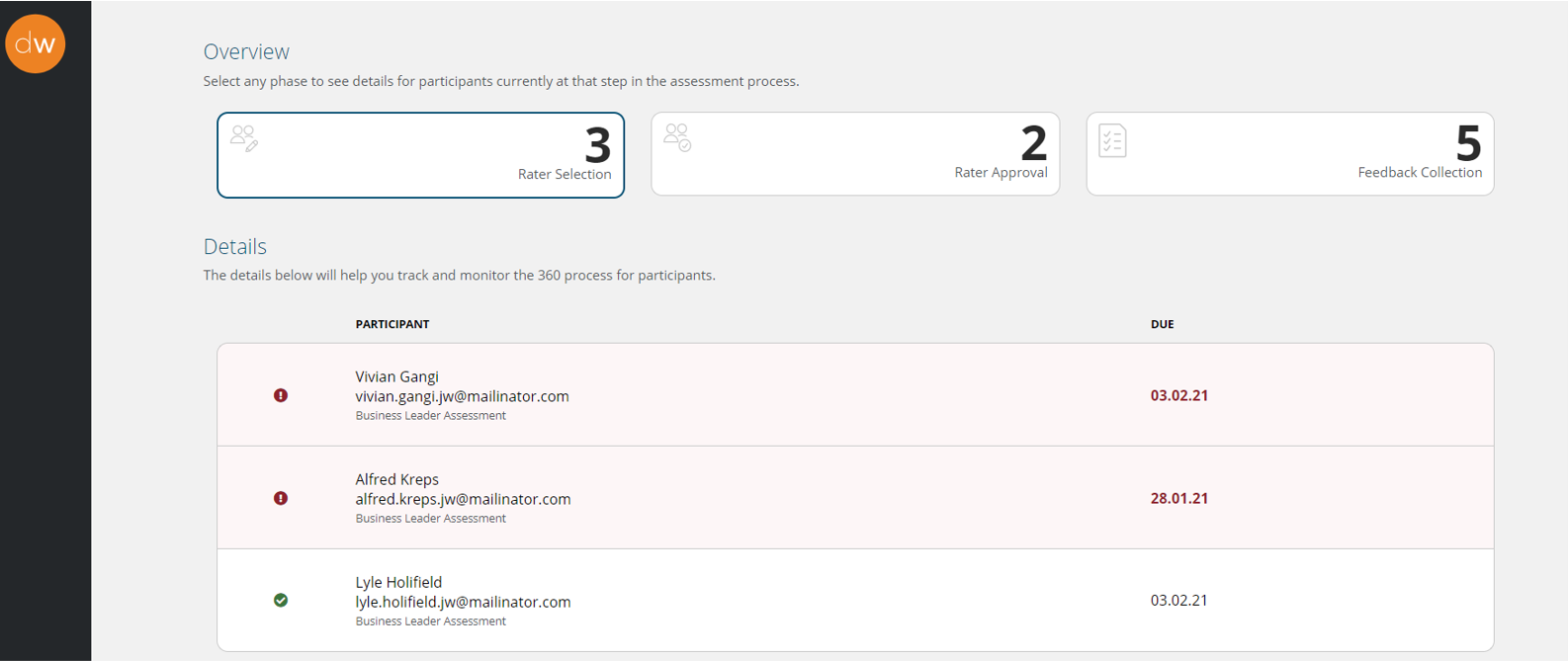
The participation report looks very similar to the participants pages. The biggest difference is that all items that might violate confidentiality have been removed.