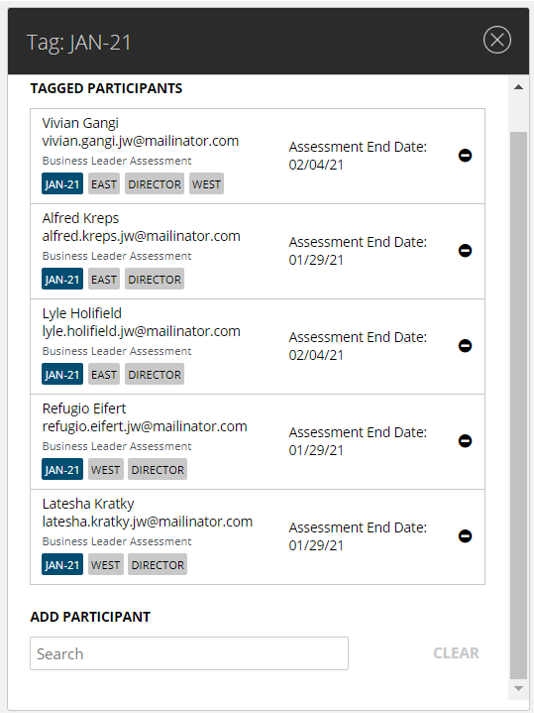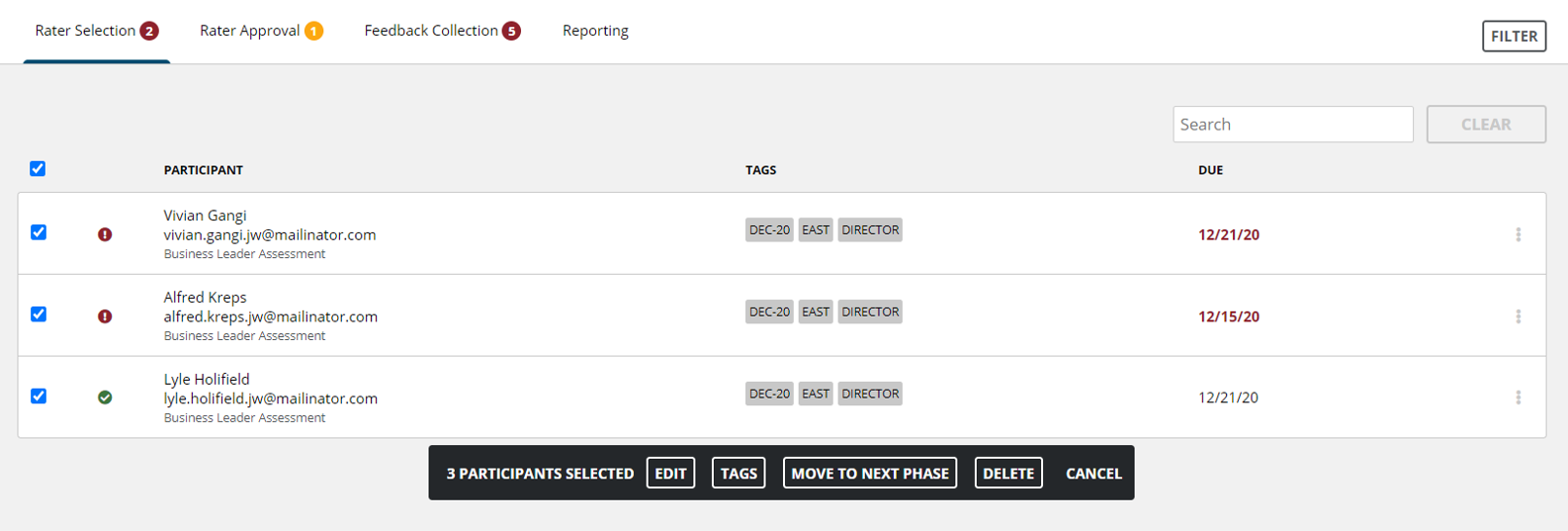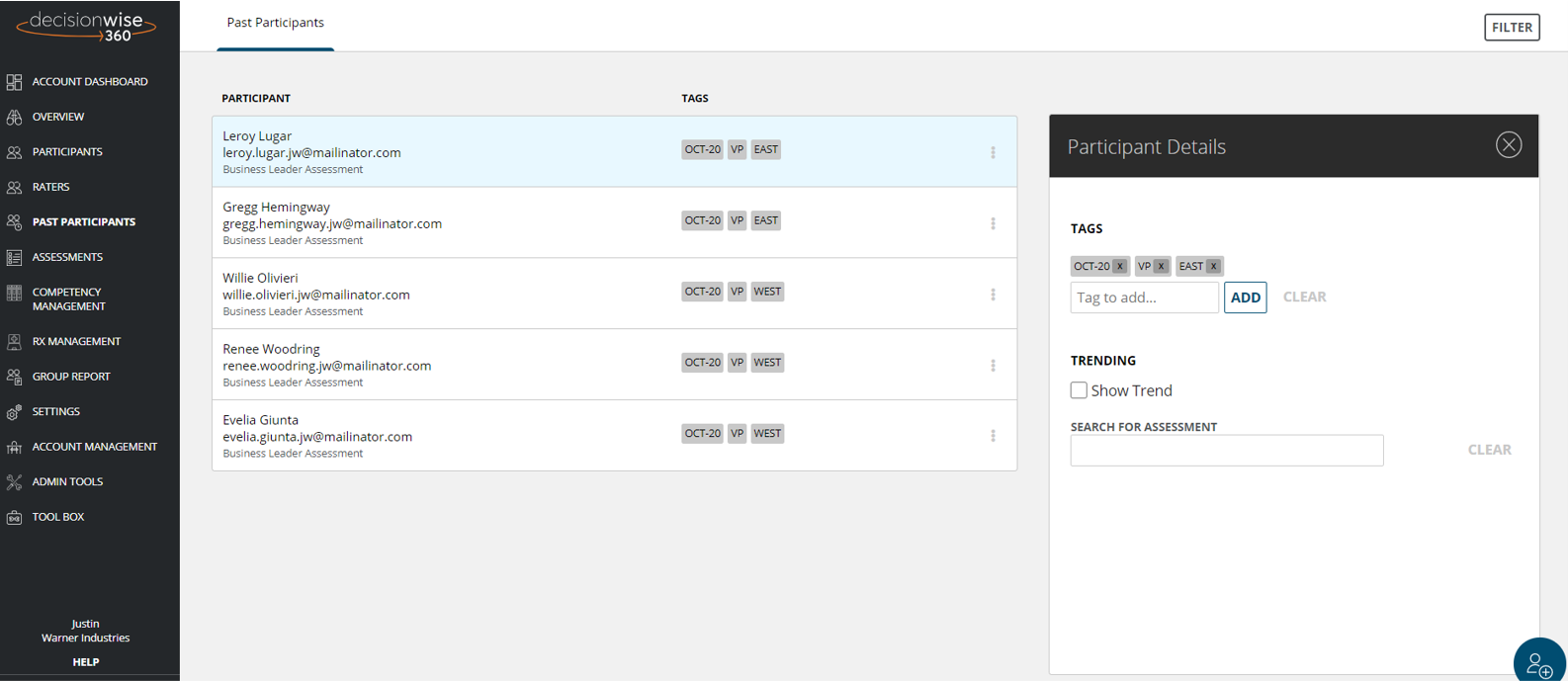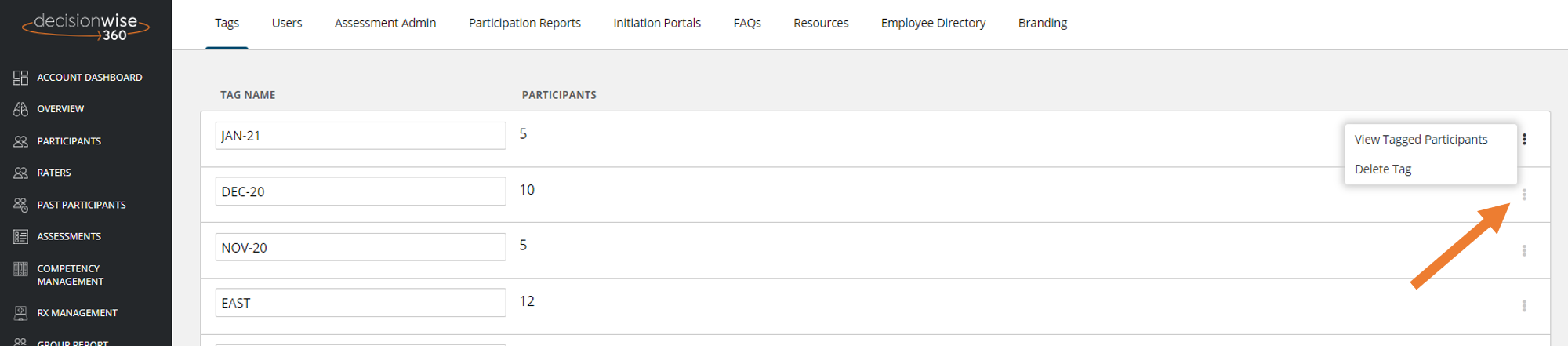
The Tag tab allows you to manage all the tags in your organization. From this primary view there are several options:
- You can view and rename a tag
- You can see the number of participants with that tag
- You can view all tagged participants
- You can add participants to a tag
- You can delete a tag