Assessments-Normative Data
Normative data can provide participants and coaches insights into a participant’s feedback. Included with all DecisionWise standard assessments is large database of DecisionWise normative 360-degree feedback data. This data represents average scores from all of the participants who have completed DecisionWise assessments in the previous 3-4 years.
Creating Custom, Internal Normative Data (generated from data within the system)
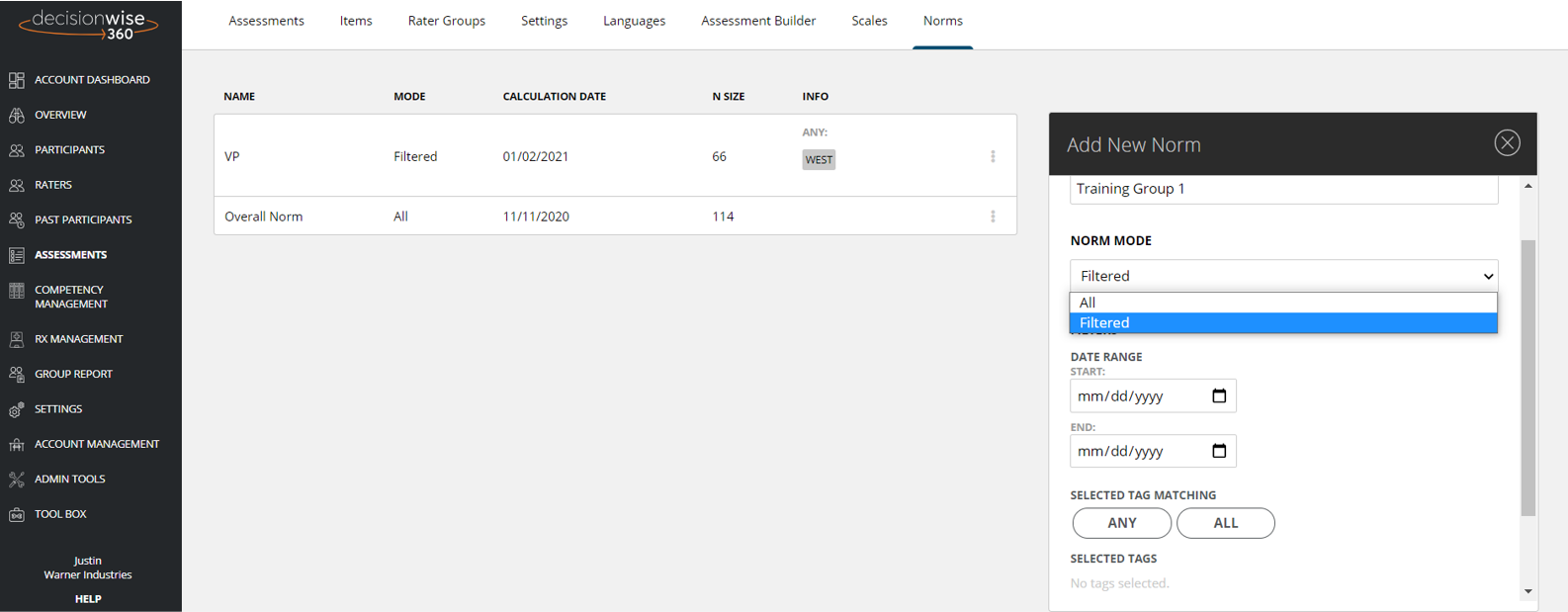
External norms are important, but internal comparisons provide a different, and possibly more important, perspective. You can create custom data sets from data that has been collected within the system, which you may then use as an internal norm for past and prospective participants.
In the assessment settings page (see gray navigation bar on the left-hand side), under the “Norms” tab, you can configure your internal normative data settings.
Best Practice: Only create and use internal norms where the N-size (number of participants) is greater than 10.
Adding a new internal norm:
- Select the “+ Add Norm” gray link at the bottom of the table.
- On the panel that appears, include the norm name, and remember that this name will appear on the reports.
- Select whether you want to include all participants or a filtered set.
- All: Includes all participants who have completed this assessment regardless of time or filter.
- Filtered: Allows you to create a norm based on time or tag filters.
- Tag Filters may be “Any” or “All.”
- Any: Participants will match any of the potential tags.
- All: Participants must match all the selected tags.
- Tag Filters may be “Any” or “All.”
Click “Save” to finish naming and creating your data set.
Editing and Recalculating an Internal Norm
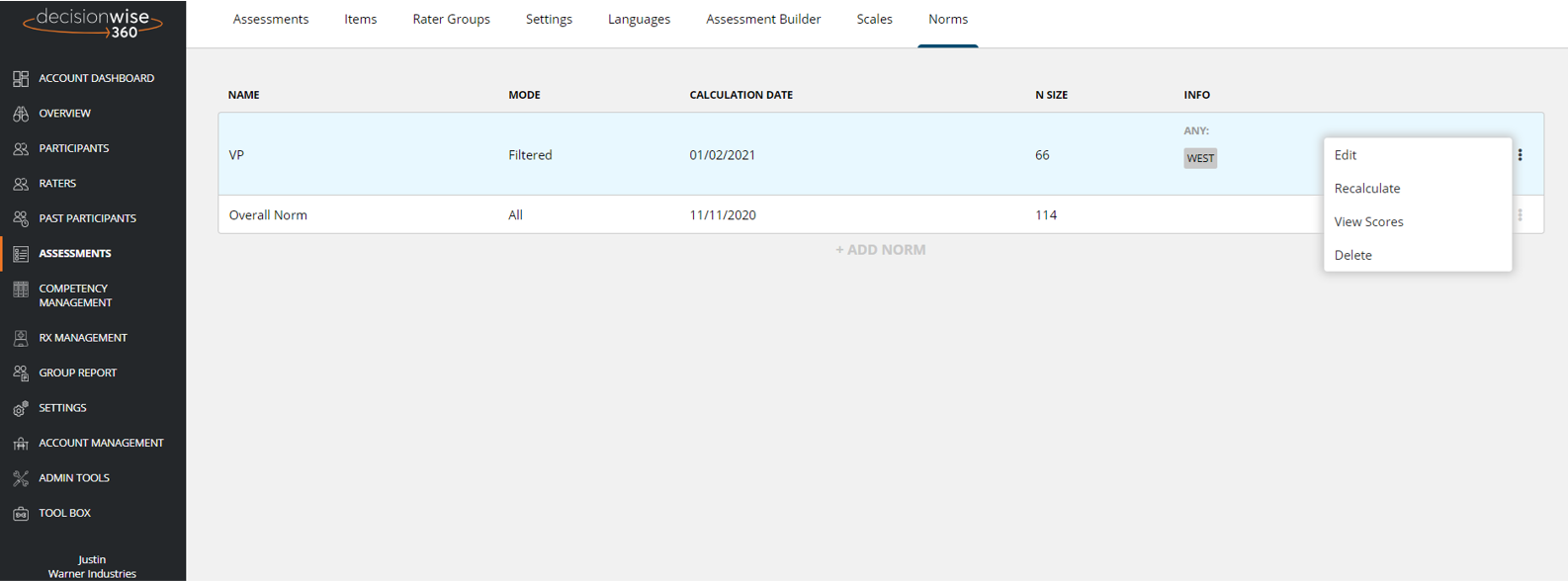
Once a new internal norm has been created, you can edit the information or data-set by clicking the 3 vertical dots to the right of the data set and select “Edit.” Remember, any changes you make will reflect on all reports that have selected this norm for display within the report. Because our reports, even those for past participants, are rendered in real-time, changes to a norm will now be reflected in reports that are subsequently generated.
Recalculate: To keep your norms fresh, you may wish to recalculate the scores (bring everything current). Simply click “Recalculate” after clicking/hovering on the three dots and the scores will be updated.
Tip: After enough new assessments have been added to the system for your organization, it’s a good idea to refresh your internal norms. Check back every so often to keep your normative data current.
View Scores for Internal Norms
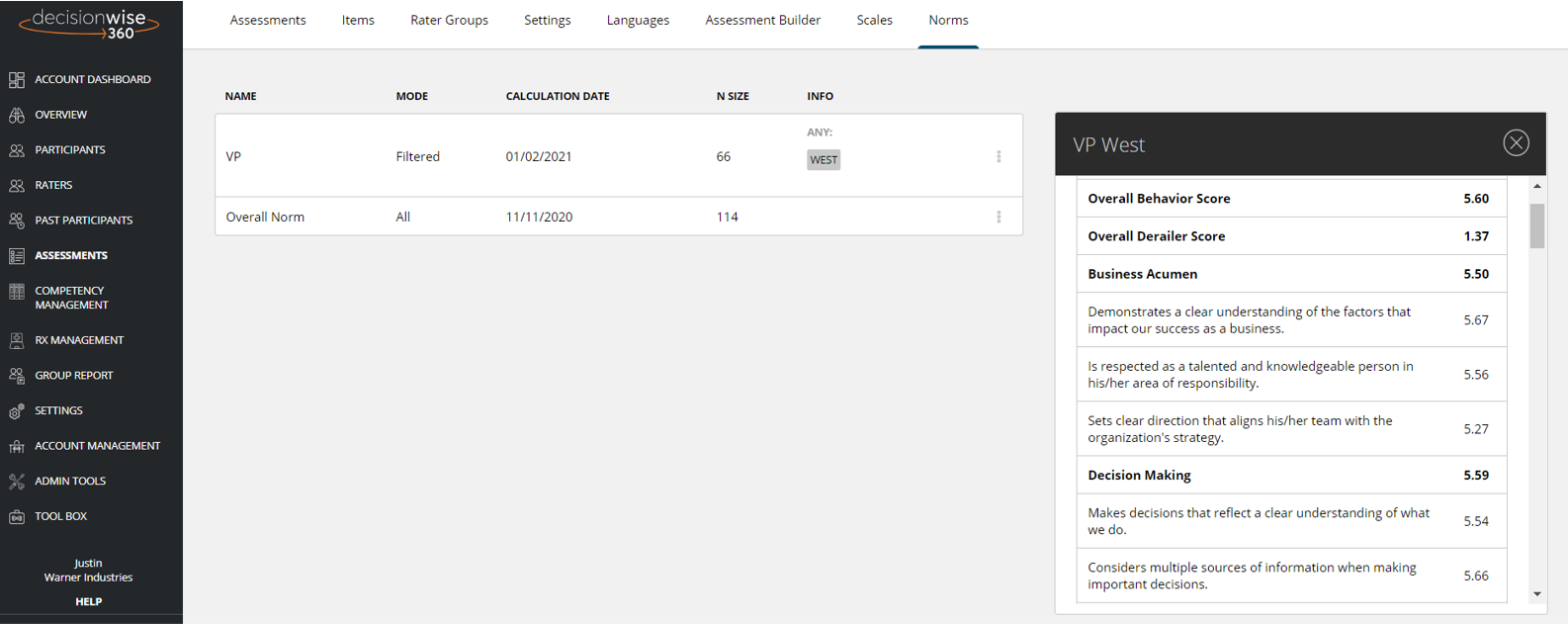
To view the scores in the normative data set (as of the last recalculation), click the 3 vertical dots to the right of the data row and click “View Scores.” A panel will appear to show the scores.
