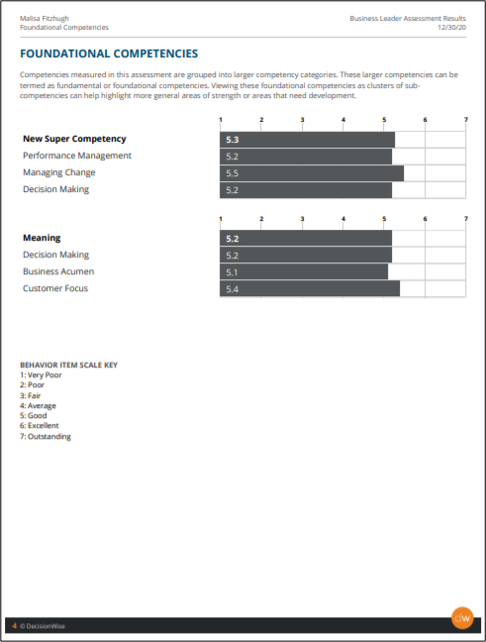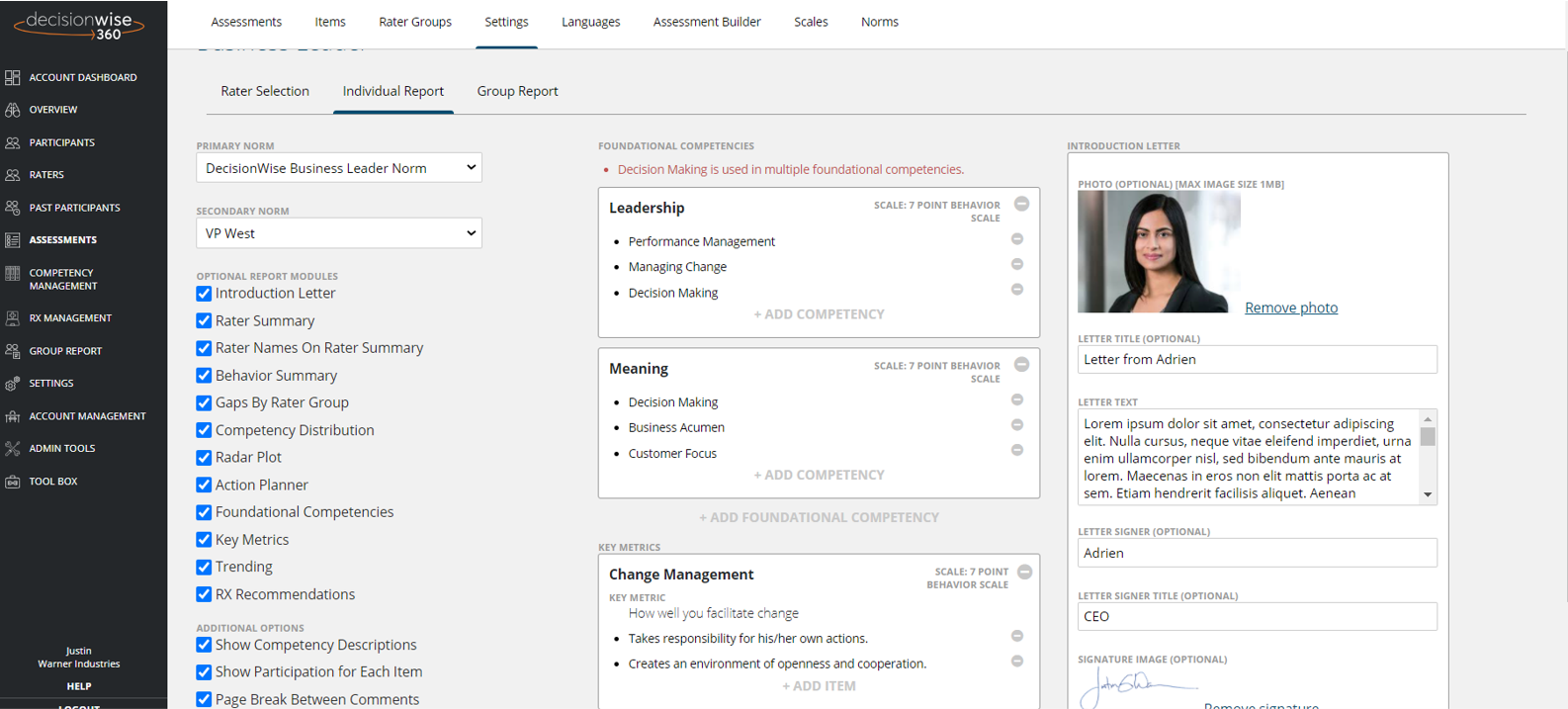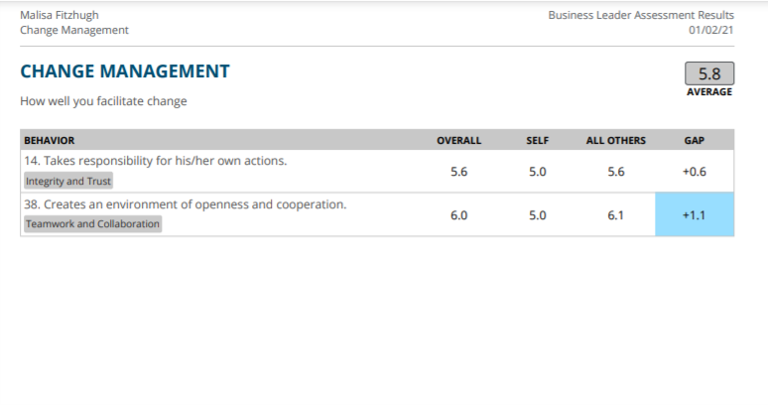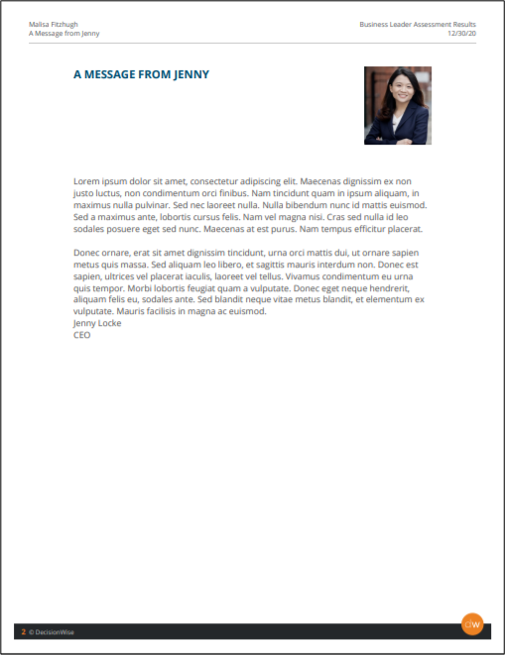Foundational competencies are groups of competencies that are most critical to a leader’s success as either identified by DecisionWise in its assessments or by your organization in your customized assessments.
To set up foundational competencies:
- Click the “+ Add Competency” gray link in the foundational competencies window.
- Type the name of the foundational competency.
- Click to add competencies from the library to the foundational competency. The system will autosave your selections.