Assessment Items
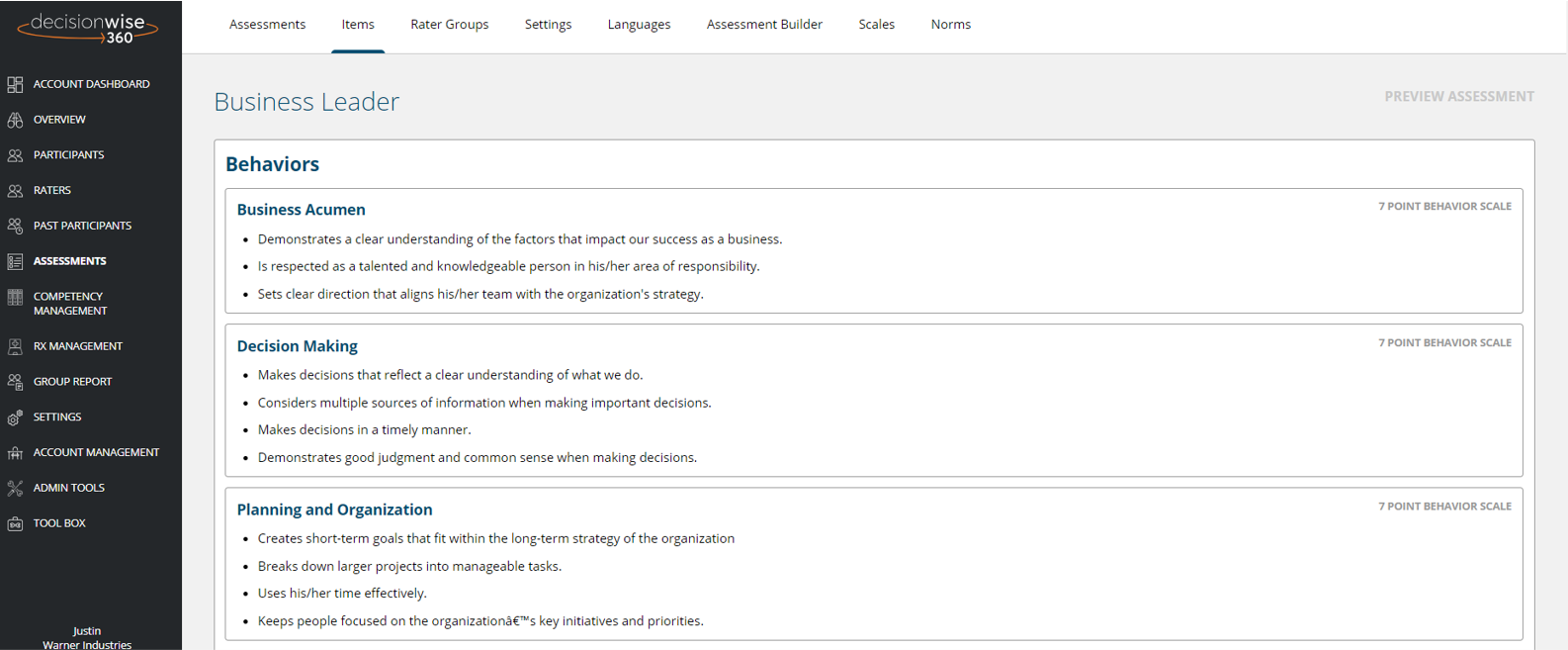
Navigate to the “Assessments” section in the gray left-hand navigation area. Then select the “Items” tab on the top of the page. The “Items” tab allows you to quickly review (but not customize) each competency and associated behavior statements. Again, assessments cannot be customized directly from this page.
Preview an Assessment
From the “Items” tab, you can then preview an assessment by clicking the “Preview Assessment” link on the top right of the screen. A preview panel will open providing you multiple options for previewing.
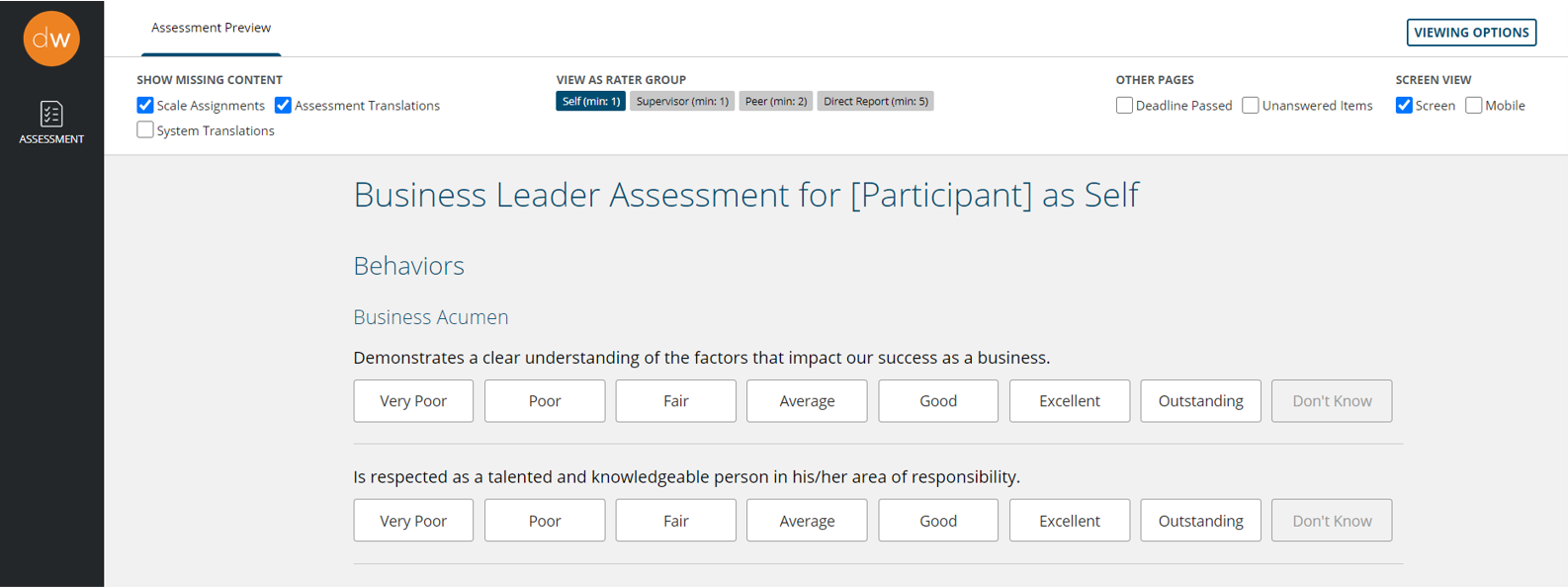
Show Missing Content: By selecting these boxes, you will be able to see where you may have missed setting up scales, assessment translations, or system translations.
View by Rater Group: Click between the rater groups to ensure the text is changing properly for each rater group.
Other pages: Click the “Deadline Passed” and “Unanswered Items” boxes one at a time to ensure those pages are working properly. This step is most important for translated assessments.
Screen View: Click between “Screen” or “Mobile” to preview the assessment in either a computer screen or mobile device environment.
