Online Participant Report
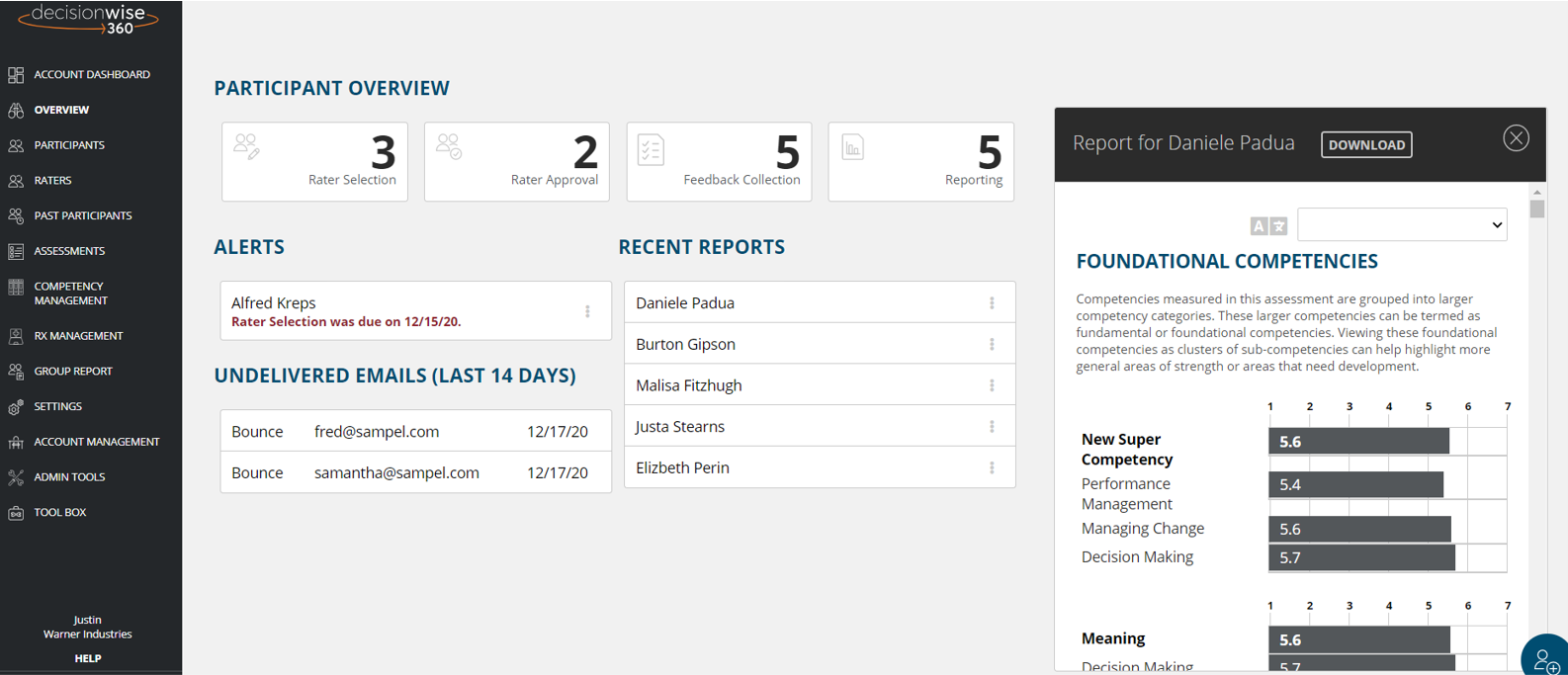
The most common way to view an individual feedback report is to download the interactive PDF version and distribute that to a participant through standard channels, such as email or Slack. An individual feedback report, however, is also always viewable in the platform without the need to download the PDF. This functionality is useful for a data analyst or HR admin who is exploring the data and is not looking to create and manage multiple data copies.
The interactive PDF and the online report can be found in the same places within the platform. Here are the three places where you can easily find an individual feedback report:
- Overview Dashboard: Under “Recent Reports” in the “Overview” section (in the left-hand gray navigation area), you can access a report by clicking/hovering on the three (3) vertical dots next to a participant’s information.
- Participant Reporting: You may also access the reports from the “Participants” section (in the left-hand gray navigation area) and then clicking the “Reporting” tab on the top of the page.
- Past Participants: Click the “Past Participants” section in the left-hand navigation area, find the desired participant, and then select the three (3) vertical dots to view or download the report.
Download an Interactive PDF
Navigate to the “Reporting” tab under the “Participants” section of the platform. To download one (or a few) interactive PDF reports, click the download button that appears after clicking/hovering on the three (3) dots. To download all the reports in a reporting phase, click the “Download All” button at the top right of the Participant Reporting page.
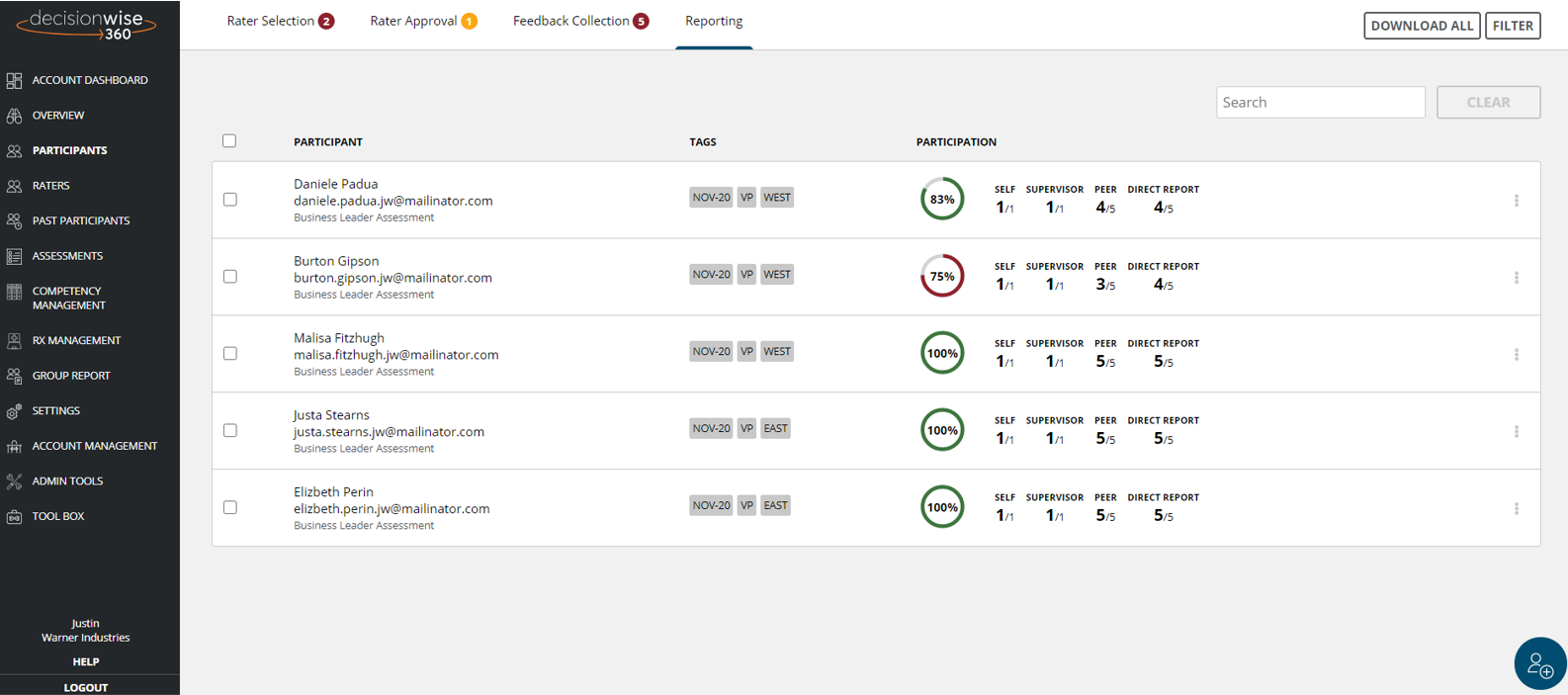
Translations and Multiple Languages
If an assessment has been translated into additional languages, a user may toggle between the available language options using the language filter at the top of the report. Downloaded interactive PDF versions will correspond to the selected language.
