Past Participants
The “Past Participants” section found in the gray left-hand navigation area is a repository/archive for all participants who have completed the assessment process and have been marked as complete and moved from the reporting phase. Use the search function found under the “Filter” button to search by name or by tag.
Best Practice: Remember to mark a participant as complete once they have received their report. This will then move them into the “Past Participants” repository.
Click the 3 vertical dots to the right of the desired participant to access three options:
- View the individual feedback report (viewable online or downloadable as an interactive PDF)
- Participant details
- Re-open an assessment
View Report Pane
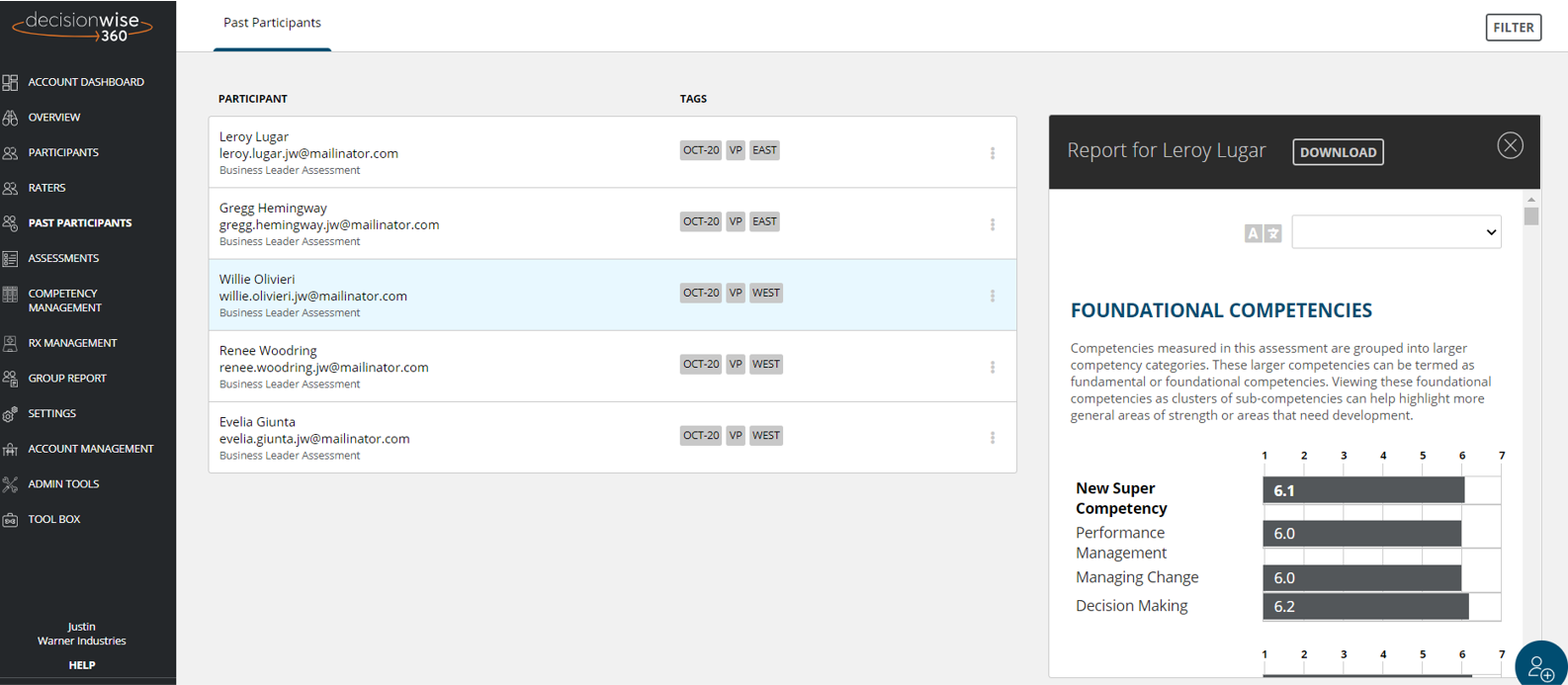
The view report pp-up pane (click/hover on the three dots) allows you to view the report for any past participant. You can download and share the report with the participant upon request.
Best Practice: It is recommended that the report not be shared with anyone other than the participant and/or coach. If you plan on sharing the report with other people, please communicate this possibility to the participant prior to beginning the assessment process.
Participant Details Pane
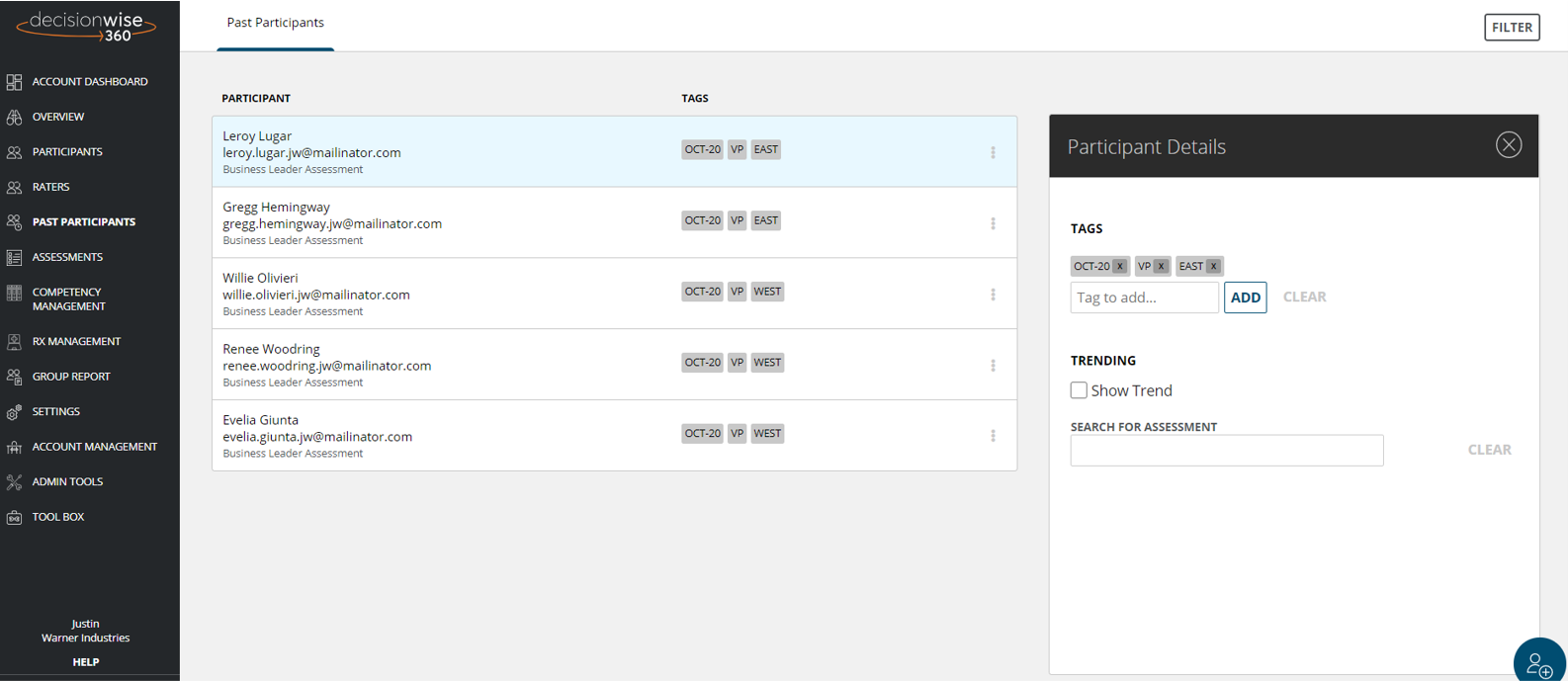
The “Participant Details” pane (after clicking/hover on the three dots) provides you with 2 options:
- Add or remove tags for the participant to include or exclude them from groups (tags are used to make groups and then build group reports).
- Add trending data to the report.
Re-open an Assessment for a Past Participant
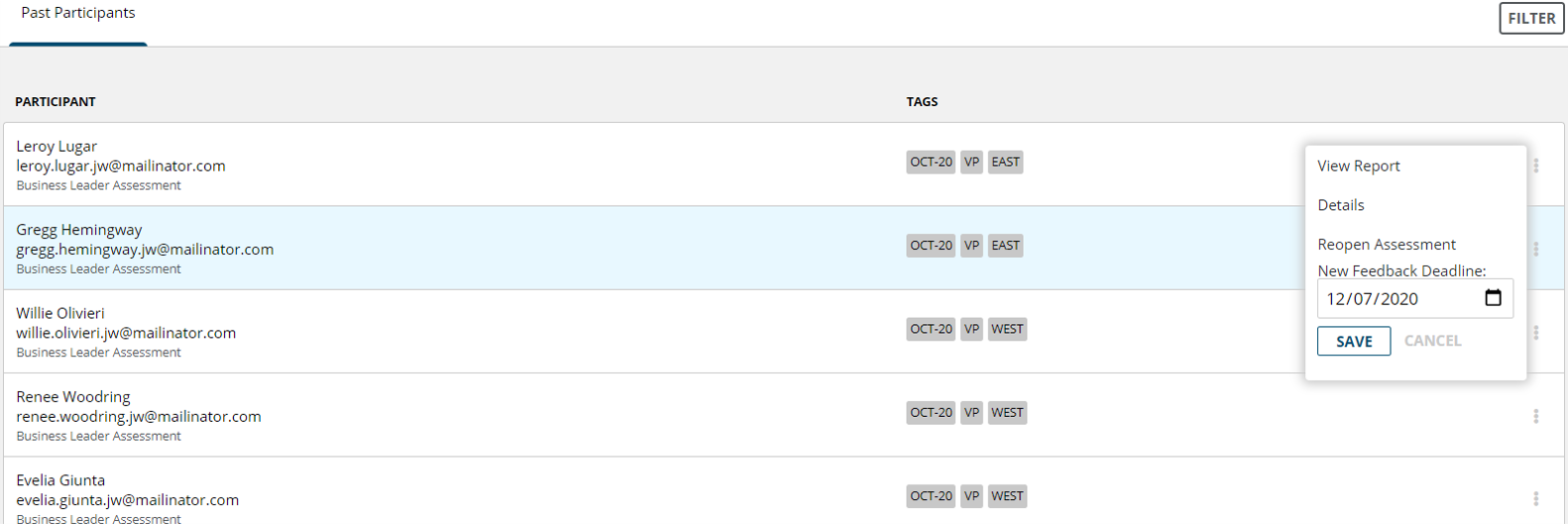
There are times when you need to re-open a closed assessment. You can do this from the Past Participants section by selecting “Reopen Assessment” after clicking/hovering on the three dots.
To re-open an assessment, add the new closing date and click “Save.” Complete the verification prompts and the participant will then be moved back to Feedback Collection phase of the process.
