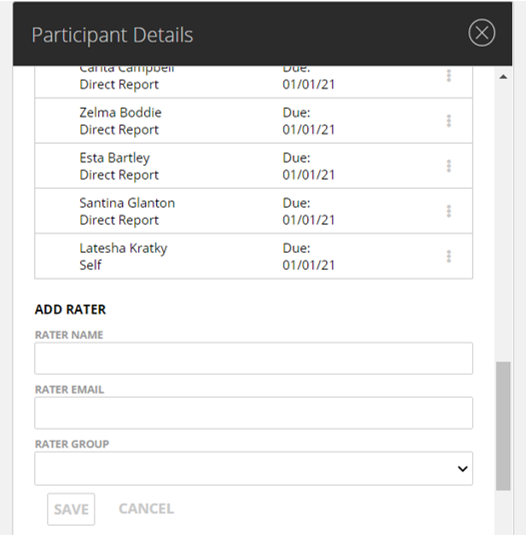Participants-Rater Approval
Rater Approval Tab
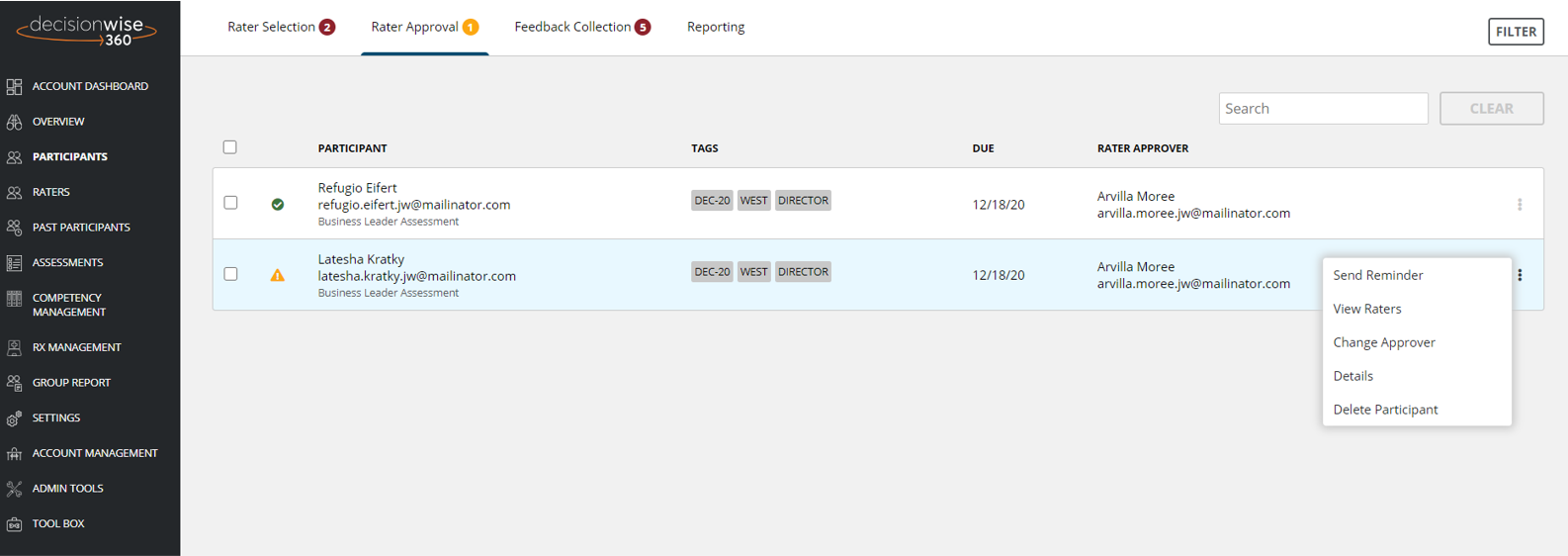
The “Rater Approval” tab on the top of “Participants” section displays a table with all participants who are in the Rater Approval process. In addition to viewing the table, you have several options from this page:
- Send reminder email to the approver to complete rater approval.
- View and change rater details.
- Add raters.
- Change the approver (to change the approver, select “Change Approver” after you click/hover over the three (3) dots to the right of a participant’s name on the data row).
- You can also see a participant’s details or delete a participant, as previously explained.
Send Reminder Emails to the Approver
The DecisionWise 360 Platform will automatically send the designated approver reminder email(s) based on the email schedule you have previously selected. However, there may be a need to send reminder emails outside of this schedule. To send a reminder email, find the participant, click the three (3) vertical dots, and select “Send Reminder.” A reminder email, like the one shown here, will be sent to the approver. This email can not be customized.

Ways to View and Edit Raters
There are two options to view and modify a participant’s raters.
- “Rater Approval” tab – Find the participant, click the three (3) vertical dots, and select “View Raters.” This will direct you to the Rater Approval screen. Here you can make your adjustments.
- Use the “Participant Details” pane – Locate the desired participant, click the three (3) vertical dots, and select “Details.” Mid-way down the “Participant Panel” you will find the designated raters. Click the three (3) vertical dots on a data row to modify or remove raters.
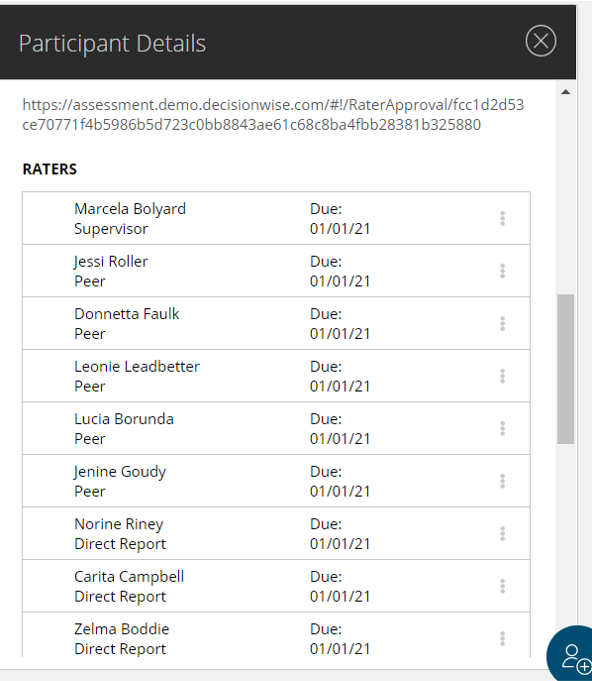
Add Raters
There are two common ways to add raters:
- “Rater Approval” tab – Find the participant, click the three (3) vertical dots, and select “View Raters.” This will direct you to the Rater Approval screen. Here you can add additional raters.
- Use the “Participant Details” pane – Locate the desired participant, click the three (3) vertical dots, and select “Details.” Below the raters list, you will see an “Add Rater” section. Complete the required information in this section to add a rater.