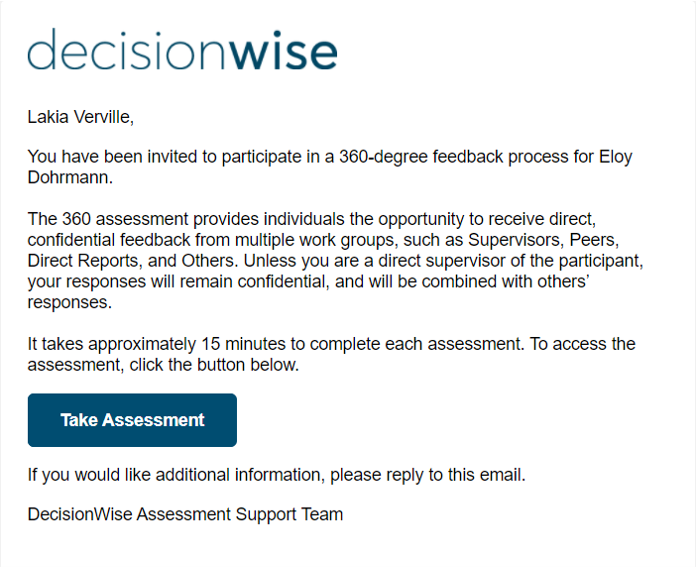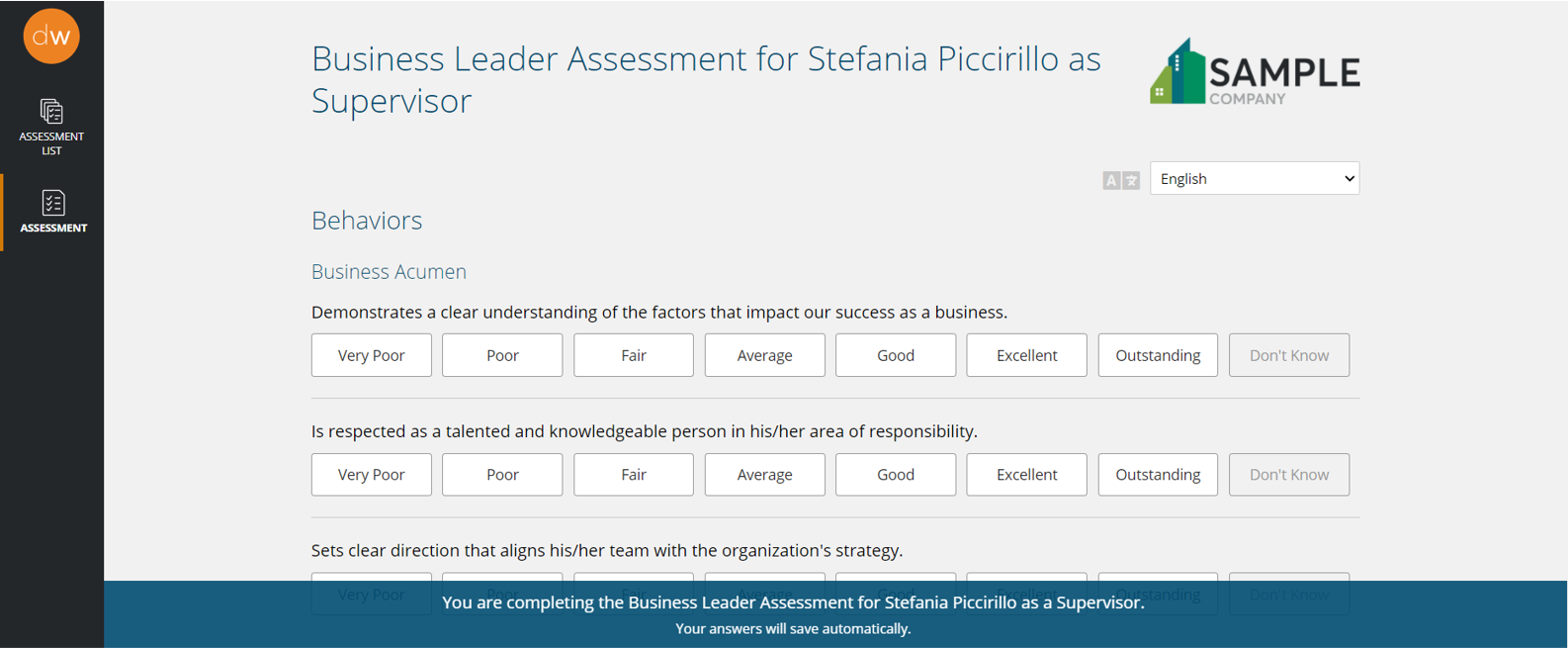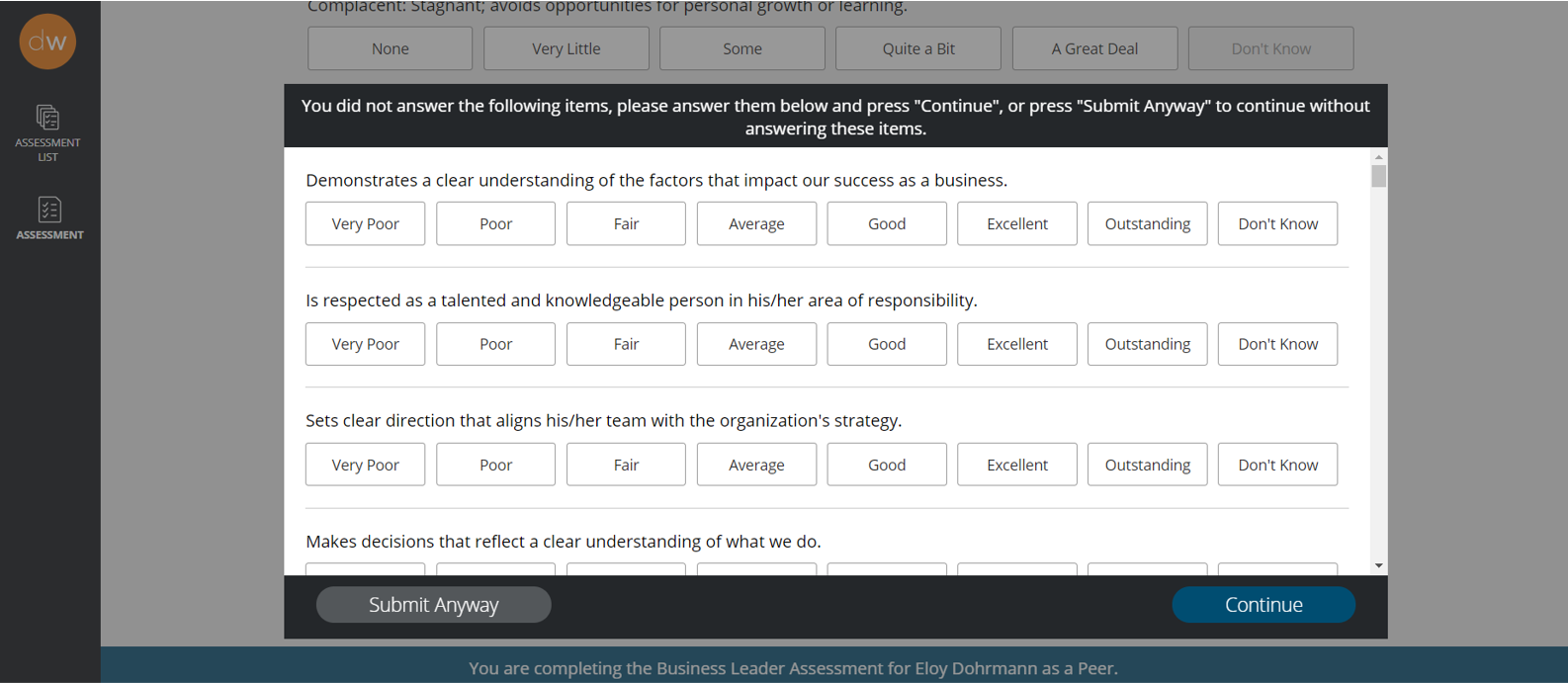A rater (and the participant when providing their own scores) will receive an invitation email to complete their assigned assessments. A person giving feedback can access their assessments by clicking the “Take Assessment” button located in the email.